Visual items
The content contained in images, including pictures, illustrations, and charts, is inaccessible to people who can't see those images. Alt text is added to images to describe the content of the images for screen readers.
Adding alt text to images
Word 2016
Refer to this Microsoft resource for a video or text steps when adding an alt tag in Word 2016 (opens new window).
Word 2013
Enter alternate text for an image by right-clicking on the image, selecting Format Picture, and entering text describing the image on the Alt Text tab. Enter the alt text in both the Title and the Description fields. Describe the meaning or purpose of the image in its context rather than its appearance.
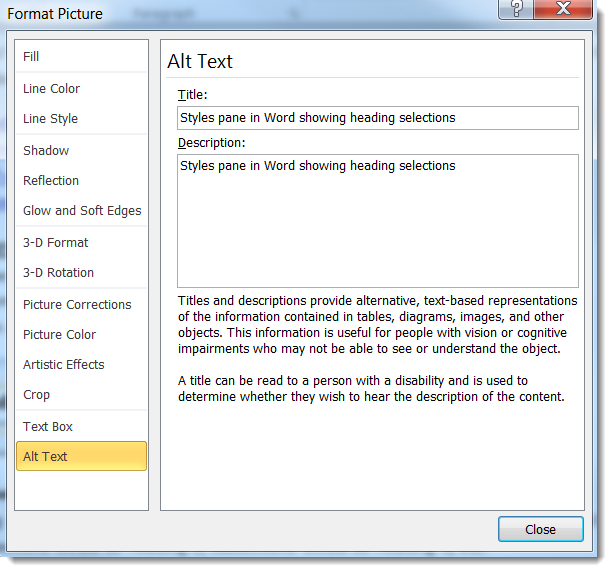
Tips
-
You do not need to include "image of" or "picture of" in the description. For example: "University of Montana Clock tower" instead of "Picture of University of Montana Clock tower."
-
If images are purely decorative and contain no informative content, they do not require a description. However, they may still require specific markup so screen readers know to skip them.
-
Alt texts aren't an exact science, but several accessibility sites have suggestions to help you decide what to include in your alt text.
