Employee Profile Dashboard
The new Employee Profile Dashboard (Banner XE) will provide employees with a more comprehensive view of frequently sought after information at one location rather than clicking through multiple screens in Cyberbear. For example, you will now be able to view leave balances, job history, pay stub information and personal demographics all in one location.
All employees will access the new Employee Profile Dashboard through Cyberbear by selecting Employee from the menu tab. The Employee Profile Dashboard has a modern look and feel with easier navigation.
While using the new dashboard keep in mind you will be flipping between the new look and the old look. Use your browsers back arrow to return to the previous menu. As we move to implement more elements of Banner XE the look and feel will take on a more consistent tone.
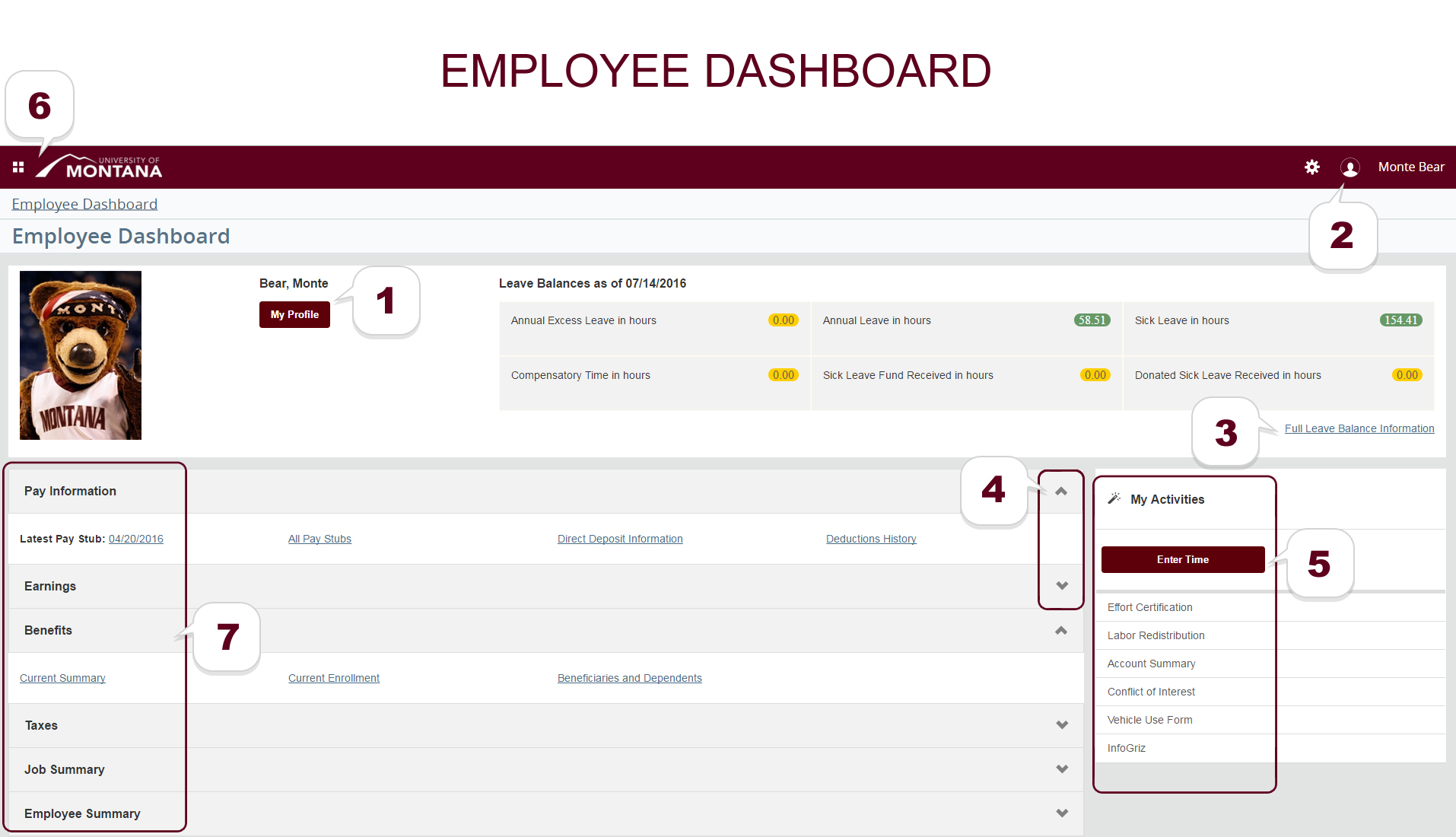
THREE MAIN SECTIONS
The Employee Profile Dashboard is divided into three sections. The section on the top contains your personal information and your leave balances. The middle left sections allows you to drill down to details regarding your pay & job information. The middle right section displays other Cyberbear tasks you may have access to. Remember – if it’s underlined you can click it!
SECTION DEFINITIONS
PAY INFORMATION
Allows you to drill down to view your pay stub, direct deposit information, deductions history and more. Click on any underlined topic to drill down to more detail.
EARNINGS
View year to date earnings, earnings by date range and earnings by position.
BENEFITS
View your current benefit summary, your current enrollment and your beneficiaries & dependents.
TAXES
Everything you wanted to know about your taxes. Click on any underlined topic for more detail.
JOB SUMMARY
Information about your current & past jobs.
EMPLOYEE SUMMARY
Information about you as an employee such as status, home department and hire date.
MENU
Jump to an explanation of the Dashboard's main items by clicking on each of the following:
-
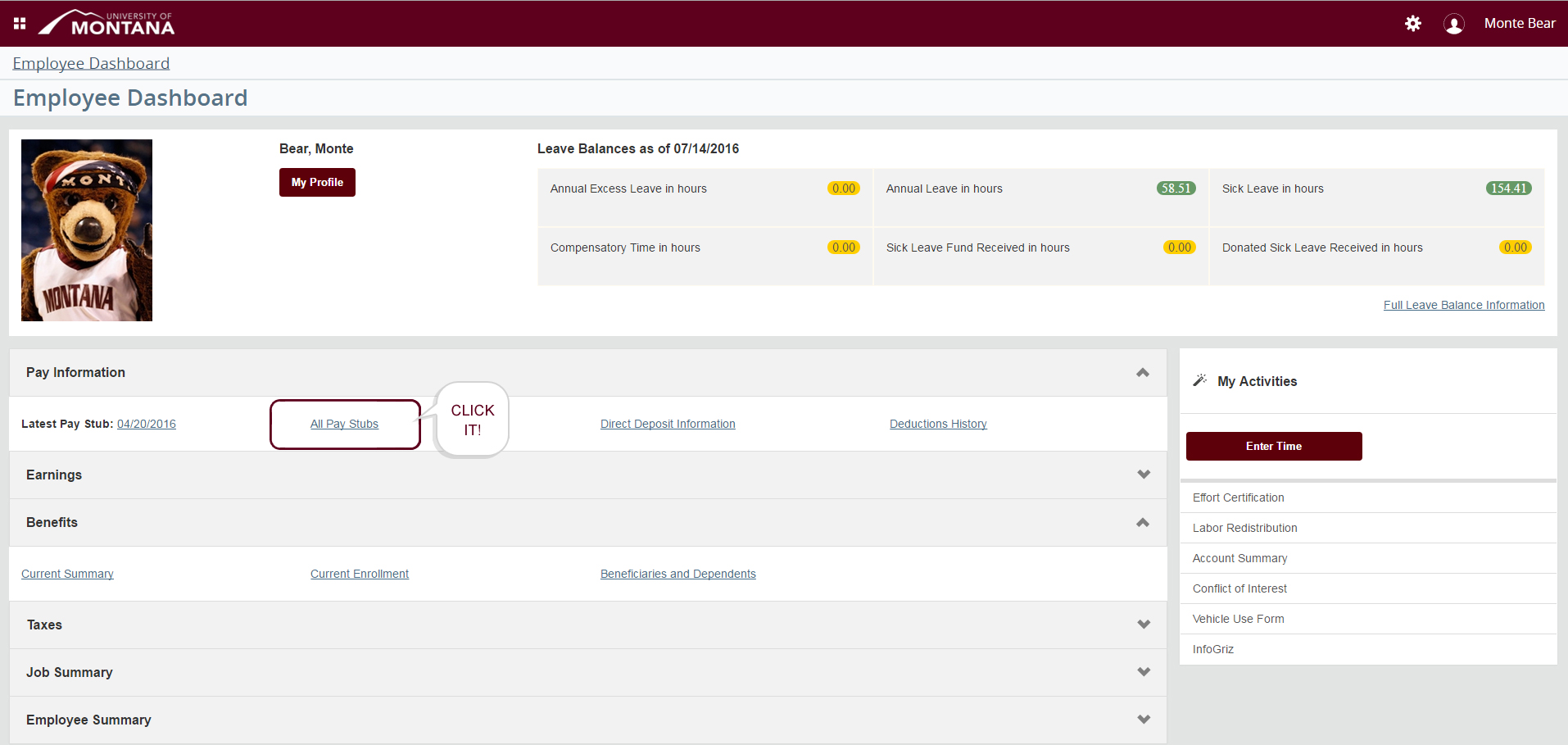
My Profile
displays your personal information. Click on the pencil icon to the right to edit.
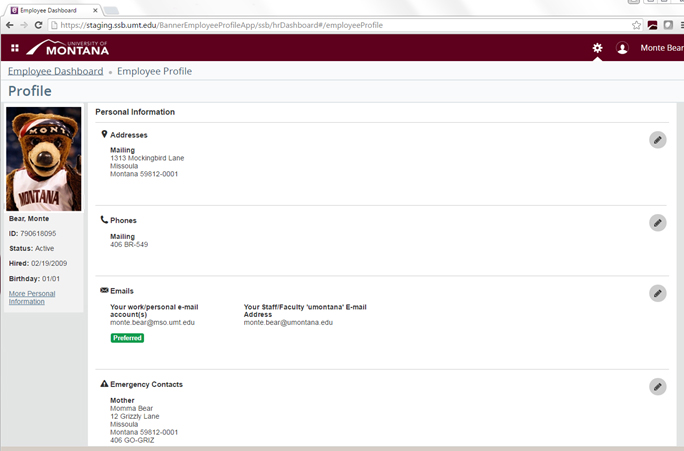
-
Person Icon
click on this to sign out.
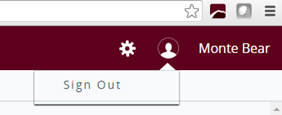
-
Full Leave Balance Information
displays leave balances. Click on any of the underlined topics to drill down to details.
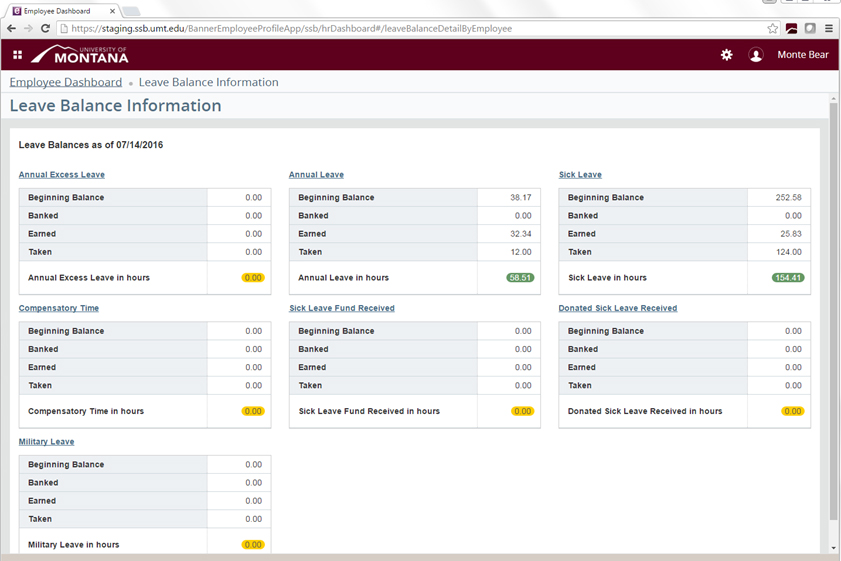
Example of leave balance details:
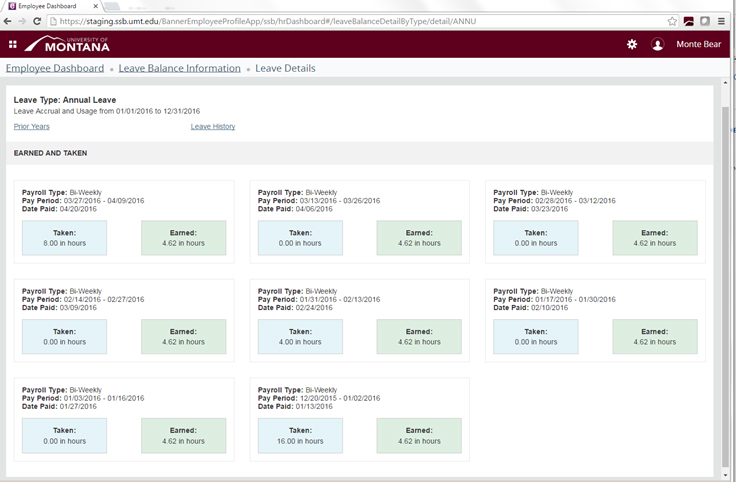
-
Expansion Arrows
Up arrow ˄ - Down arrow ˅ - are used to open/close a section. Once the section is open click on an underlined topic for more details.
-
My Activities
This section lists links to other Cyberbear activities assigned to you.
-
Four Square Icon
This icon will list more options that you may have access to.

-
Sections
This area contains the sections that provide you with more detail.

