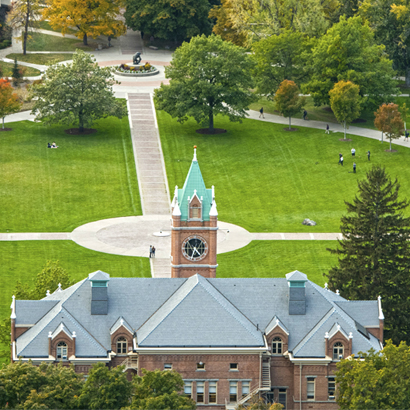Browse Classes
There are a few resources available for browsing classes offered at the University of Montana. The primary resources are Course Search, the University Catalog, and academic departments.
Course Search
To see which courses are being offered in the upcoming semester, use the Course Search tool to find specific sections.
This tool includes detailed information, such as the location, day, time, and instructor of a section.
Our recommendation is to limit the number of filters you use. If you use too many filters at once, there may not be any search results that match all of the parameters you entered.
Search Tips
If you have a specific class in mind, you can search for it using the Subject and Course Number search filters in Course Search.
First, click the Subject field. A dropdown menu will appear, allowing you to select a course subject. Begin typing the name of the subject, for example "Psychology" or "Anthropology," until the desired option appears. Click on the subject once it appears.
Then, click the Course Number field. The course number is the short number following the subject, for example "101" or "270E." Make sure to only put the course number and not the subject. Note that the course number is different from the 5-digit CRN (e.g. 30012 or 71517).
Once you are satisfied with your selection and have adjusted the other filters as needed, click the Search button at the bottom of the menu to generate results.
Option 1 - Recommended
To find online courses, use the Campus/Course Location search filter in Course Search.
Click the Campus/Course Location field. A dropdown menu will appear, allowing you to select locations.
The two online "locations" are Distance Learning - UM (UM Mountain Campus) and Distance Learning - MC (Missoula College).
Some online Missoula College classes are restricted to Missoula College students only. If you are a Mountain Campus run into a campus or college restriction error for a Distance Learning-MC class, reach out to the instructor to inquire about getting a registration override.
Once you are satisfied with your selection and have adjusted the other filters as needed, click the Search button at the bottom of the menu to generate results.
Option 2
Find online courses using the Online/Attendance Method search filter.
Click the Online/Attendance Method field. A dropdown menu will appear, allowing you to select specific attendance methods.
You can select multiple attendance methods. Attendance methods that are compatible with distance-only status include:
- Internet/Online
- Other-Distance Learning
- Remote
- Video Conferencing
- Audio/Video Tape
Once you are satisfied with your selection and have adjusted the other filters as needed, click the Search button at the bottom of the menu to generate results.
To find late start courses, use the Part of Term search filter in Course Search.
Click the Part of Term field. A dropdown menu will appear, allowing you to select specific parts of term.
You can select multiple parts of term. Late start session include:
- 12-Week Session
- 10-Week Session II
- 9-Week Session
- 8-Week Session II
- 6-Week Session II
- 5-Week Session II
- 5-Week Session III
Once you are satisfied with your selection and have adjusted the other filters as needed, click the Search button at the bottom of the menu to generate results.
University Catalog
In preparation to register for classes for the upcoming semester, review the General Education requirements and your major requirements in the University Catalog.
The Catalog also lists all of the University's course offerings by subject. Not all courses in the Catalog are offered every semester.
Academic Departments
If you see a course offering listed in the Catalog but do not see it listed in Course Search, this means the academic department did not create a section of the course for that semester. To inquire about when the course will next be offered, contact the department chair, admin, or advisor for more information.