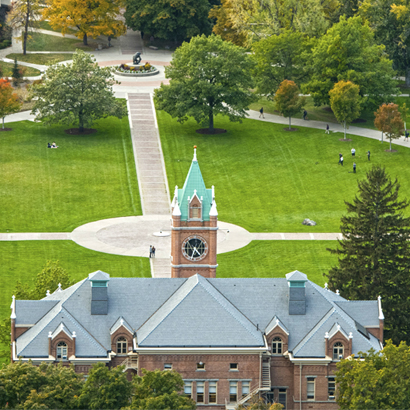Unofficial Transcripts
How to View Your Unofficial Transcript
Unofficial transcripts can be accessed 24/7 in CyberBear.
- Select "Student Services" from the maroon ribbon at the top of the screen
- Click "View Unofficial Transcript" under Academic Records
- Choose Transcript Level: "All Levels"
- Choose Transcript Type: "Web Unofficial Transcript"
- Click "Submit"
See the UM Transcript Key for a guide to interpreting information found on a University of Montana transcript.
Frequently Asked Questions
To download or print your unofficial transcript as a PDF, click Ctrl+P (Command+P if using a Mac). Once on the printer screen, click the drop down for printer options and select "Save as PDF" or "Print to PDF," depending on the browser. This will allow you to save it as a PDF onto your computer.
For additional help, view these online instructions on how to save a webpage as a PDF.
Forgot Your NetID?
Enter your last name and date of birth into the NetID Lookup Tool to retrieve your NetID (two letters followed by six numbers - for example, ab123456).
Note: If your student record is marked as confidential, your information will not display in the NetID Lookup Tool. In this case, you will need to contact the IT Help Desk to verify your identity, and they will provide you with your NetID. Call (406) 243-4357 or email ithelpdesk@umontana.edu.
Forgot Your Password?
Click the "I don't know my password" button on the CyberBear login page.
Enter your NetID, then answer your security question. If you do not remember the answer to your security question, click "Use Alternate Challenge" then enter the last four digits of your Social Security Number.
If you have any technical difficulties with the password reset, call the IT Help Desk at (406) 243-4357 or email ithelpdesk@umontana.edu.
Enter your last name and date of birth into the NetID Lookup Tool to retrieve your NetID (two letters followed by six numbers - for example, ab123456).
Note: If your student record is marked as confidential, your information will not display in the NetID Lookup Tool. In this case, you will need to contact the IT Help Desk to verify your identity, and they will provide you with your NetID.
The first time you log into CyberBear, your password will be the last six digits of your 790#. For example, if your 790# is 790123456, your temporary password would be 123456.
After signing in, you will be prompted to create your own password and security question.
Give our office a call at (406) 243-5600 or email transcripts@umontana.edu, and we'll get you taken care of!
If you attended around or before 1993, your records are stored in a separate system from before UM transitioned to its current online database.