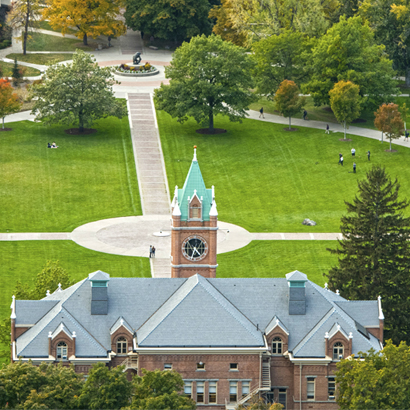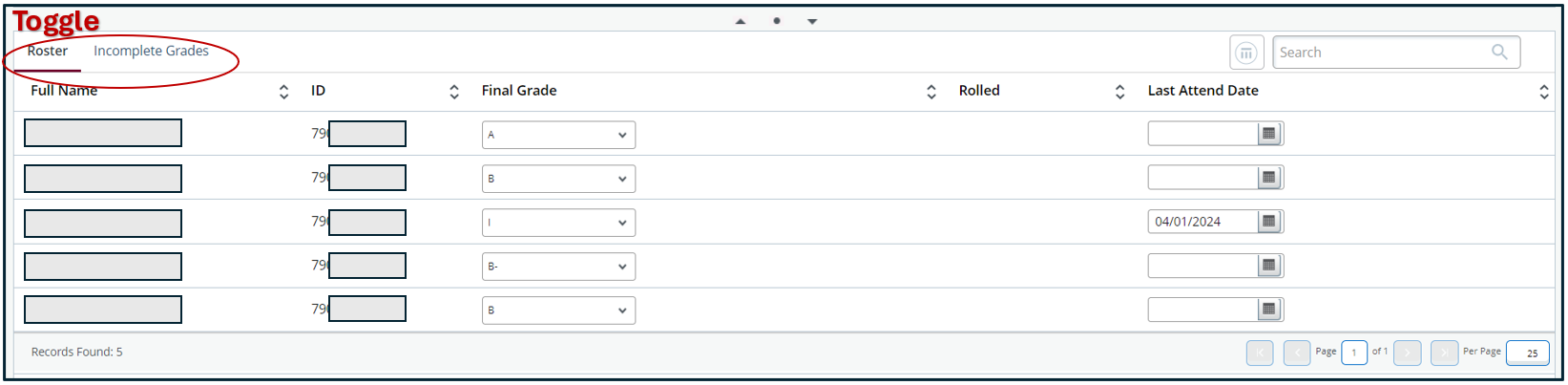Incomplete Grades
Students are responsible for completing course requirements during the semester in which they have registered for it.
In the event of extenuating circumstances, an instructor may grant an incomplete (I) when, in the opinion of the instructor, there is a reasonable probability that the student can finish the course without retaking it.
The student should not reregister for the course once assigned an incomplete. If the student needs access course materials in Moodle, the instructor can grant the student guest access.
Guidelines for assigning incomplete grades
Granting an incomplete is left to the discretion of the instructor within the following guidelines:
The student has regularly participated in the class and completed passing work for most of the semester.
The student faced extenuating circumstances beyond their control rendering them unable to complete the course requirements by the end of the semester. Negligence and indifference are not acceptable reasons.
The student consents to taking an incomplete instead of their earned grade. An incomplete should only be assigned with the student's input.
The instructor sets the conditions for finishing the incomplete, including deadlines and coursework required, and communicates the conditions to their departmental office.
Upon completion, the instructor requests to update the student's grade to reflect the total coursework completed by the student.
If the incomplete is not updated within one calendar year, it will revert to the alternate grade assigned by the instructor at the time that the incomplete was originally entered.
An incomplete remains on the student's permanent record and is accompanied by the final grade, for example, IA, IB, IC, etc.
How to enter incomplete grades
Follow the instructions below for assigning incomplete grades. Pay careful attention to the order of the steps below as it is the most effective way to avoid technical glitches and errors in CyberBear.
Step One: Last Date of Attendance
Before entering an I grade, first provide the student's last date of attendance.
If you enter the I first, it will switch you to the "Incomplete Grades" tab before you have the chance to provide the last date of attendance.
Step Two: Enter an I
Enter an I in the final grade column.
After you select the I, your screen will automatically switch from the "Roster" tab to the "Incomplete Grades" tab to complete steps 3 and 4.
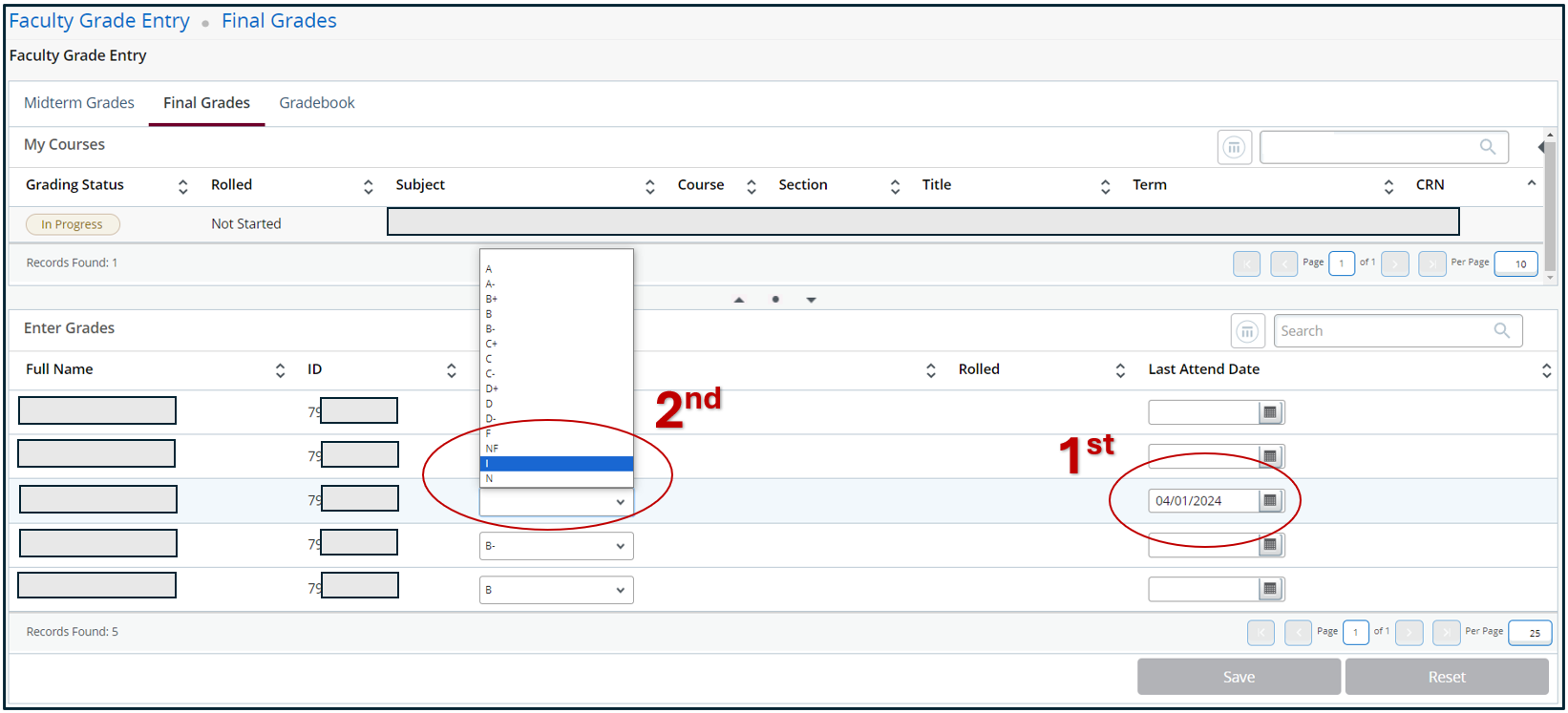
Step Three: Alternate Grade
Provide the student's current grade in the class if no further work is completed.
If the student does not complete any additional work by your extension date, this alternate grade will be posted to their transcript.

Step Four: Extension Date
The extension date is the deadline you set for the student to finish any outstanding coursework.
The extension date will default to approximately one year from the time of grade entry. This is the maximum extension that may be provided per University policy.
If you would like to set an earlier deadline, you may shorten the extension date.

Repeat steps one through four for each incomplete by toggling back to the Roster tab.
Step Five: Change Grade Upon Completion
Once the student has met the conditions for finishing the incomplete, submit a grade change to the Registrar's Office to update the student's transcript.
If more than 12 months have elapsed, department chair or dean approval is required to change the grade.