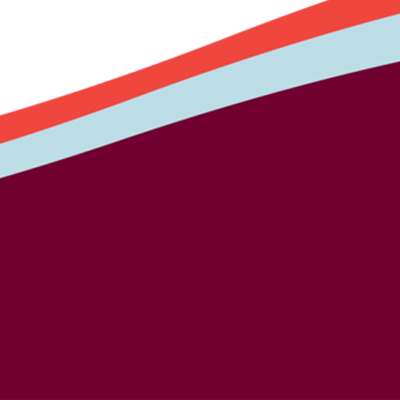Digital Accessibility
These six essentials below will help you reach the basic level of digital accessibility.
- Documents
- Captions
- Audio description
- Ally & Moodle
- Web
Email is an essential communication tool and must be accessible. In general, follow website accessibility best practices in your email messages. Accessible email basics include fonts, good color contrast, readability, headings, self-describing links, and alternative text (alt text) for images. Learn more about email accessibility.
Documents
Digital documents are vital tools. All digital documents must be created with accessibility in mind. The documents include Microsoft Word, PowerPoint, Excel, and PDF files. Incorporate the five essential elements listed below for accessibility.
- Good heading structure
- Accurate and equivalent alternative text for images
- Descriptive links - avoid ambiguous links such as "click here."
- High color contrast
- Use of an accessibility checker
Use Accessibility Checker, which is available in Microsoft Word, PowerPoint, Excel, and Outlook, to identify and fix accessibility errors.
Course materials
When using electronic documents such as articles, use original scans instead of photocopies. Photocopies are less accessible for screen readers and text-to-speech software.
Resources:
Microsoft
Microsoft guides you on how to use the Accessibility Checker in Word, PowerPoint, and Excel. The Microsoft videos on YouTube include the Accessibility Checker, headings, images, lists, tables, color contrasts, and steps to create accessible PDF documents (2-3 minutes per video).
WebAIM Contrast Checker
WebAIM Contrast Checker is a user-friendly tool that allows you to enter foreground and background colors to check whether the color contrast is acceptable.
UM OCR Converter
The Information Technology offers the Optical Character Recognition (OCR) document converter service to convert image-based PDFs to text-based Word documents.
Accessible Technology Service (ATS)
ATS provides consultation to faculty to create accessible documents. Contact ATS at ats@umontana.edu.
Captions
The media must include accurate captions to ensure the videos you produce or post at the University of Montana. Accurate captions have proper punctuation and correct spelling.
- Captions automatically generated by Artificial Intelligence (AI) may not be accurate. Check and edit auto-generated captions before you post the video online.
Points of Contact
- For any UM faculty and staff. Accessible Technology Services (ATS). Submit a service request through the UM Solutions Center Service Catalog.
- For faculty and staff whose students require captioned media. Office for Disability Equity (ODE). Contact Brandy Reinhardt at brandy.reinhardt@umontana.edu.
Before the semester, ODE emails instructors that students with an approved captioning accommodation have registered for their courses. When you receive the notice, be proactive and use ODE's support to caption your media.
Audio Description
Audio description (AD) provides descriptive narrations of essential visual elements in videos or multimedia products. When a video's content is only presented visually in images, graphics, charts, or animations, the visual information must be described to be accessible to individuals who cannot see it. Audio description allows users to understand what is happening in the video by listening to the narrations.
Points of Contact
- For any UM faculty and staff. Contact Accessible Technology Services (ATS) at ats@umontana.edu.
- For faculty and staff whose students require audio description in media. Office for Disability Equity (ODE). Contact Brandy Reinhardt at brandy.reinhardt@umontana.edu.
Ally & Moodle
- Follow UMOnline's Style Guide for Accessible Design in Moodle.
- Moodle- giving students extended test time
Instructors modify the test time through Moodle. Students notify their instructors and request testing accommodations.
View User Overrides (Extensions) for Quizzes (PDF) - Moodle - giving students extended deadlines
Instructors modify the deadlines through Moodle. Students notify their instructors and request deadline accommodations.
View User Overrides (Extensions) for Assignments (PDF)
Contact UMOnline Technical Support Team for Moodle:
Email umonline-help@umontana.edu or call 406-243-4999.
Web accessibility evaluation tool
The WAVE is an evaluation tool that checks web accessibility.
Enter the web address in a box or run a WAVE report using a browser extension. The report provides common error alerts and tells why it matters and what to do to resolve the error.