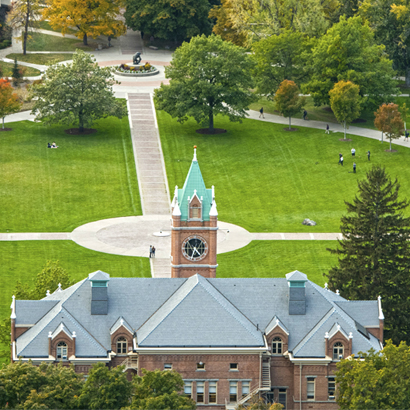Enrollment Verifications
Option One: Instant Enrollment Certificate
- Generally acceptable for most verification purposes, except student loan deferment and other forms
- Access instantly in CyberBear
Option Two: Verification Letter or Form (Up to 2-3 weeks)
- Use to request a verification letter
- Use to upload a specific form to be completed and signed by the Registrar, such as:
- Loan deferment forms
- Alaska PFD forms
- Best Beginnings childcare scholarship forms
Instant Enrollment Certificate
Step One:
Log in to CyberBear using your NetID and password.
- If you forgot your NetID, use the NetID Lookup Tool.
- If you forgot your password, click "I don't know my password" while signing into CyberBear to reset it. For assistance, call the IT Help Desk at (406) 243-4357.
Step Two:
Select Student Services from the maroon ribbon at the top of the screen.
Step Three:
Under Academic Records, select Instant Free Enrollment Verification.
You will be redirected to UM's page within National Student Clearinghouse. Wait for the Student Self-Service Site page to load.
Step Four:
Select the radio button for one of the following options (click below to view samples of each):
Current term - Certifies the enrollment for the current semester in progress
All enrollment - Certifies all enrollment for all completed semesters
Advanced registration - Certifies upcoming enrollment for a future semester
Step Five:
Click Obtain an enrollment certificate.
Step Six:
Open the PDF download.
TIP: If nothing appears, you may need to disable pop-up blockers or try a different internet browser.
Enrollment certificates for upcoming semesters that have not yet started are called Advanced Registration Enrollment Certificates. These certificates are made available in the National Student Clearinghouse (NSC) Student Self-Service site.
On the Student Self-Service site, students can also view enrollment information on file with NSC, view student load deferment notifications sent by NSC, view proof of enrollment that NSC has provided, and order or view the status of an an official transcript order.See visual instructions on how to access Advanced Registration Enrollment Certificates.
Restrictions:
- You can only obtain an Advanced Registration enrollment certificate through National Student Clearinghouse Student Self-Service Site if you have registered for classes and the University has uploaded the information to the National Student Clearinghouse.
- You can only obtain a current-term or all-term enrollment certificate if you have completed one or more semesters at the University of Montana OR you have finalized your registration bill for your first semester. The first official enrollment file is typically available in NSC after the first five weeks of the term.
Verification Letter or Form
Due to the high volume of requests that our office receives, these requests take approximately 2 to 3 weeks for processing, depending on the time of year.
Please plan for this processing time and submit your request early.
TIP: If you have a deadline sooner than 2 to 3 weeks, specify your due date in your request. We will do our best to accommodate your timeline but cannot make any guarantees.
Specific Verification Forms
If you need a Loan Deferment, Alaska PFD, Good Student Discount, or any other verification form, you may upload the document into the form below.
If using a generic loan deferment form, Sections 1 and 3 must be completed by the student and signed in both places before uploading it into the verification order form. Without your signature, FERPA prohibits the University from disclosing federally-protected student information.
Disclaimer: If there is a student signature required or a portion of the form for the student to fill out, this must be completed prior to submitting to the Office of the Registrar. It is also your responsibility to provide an accurate email address, fax number, or mailing address for the completed form to be sent.
Log in to the order form below using your NetID and password
- If you forgot your NetID, use the NetID Lookup Tool.
- If you forgot your password, click "I don't know my password" while signing into CyberBear to reset it. For assistance, call the IT Help Desk at (406) 243-4357.