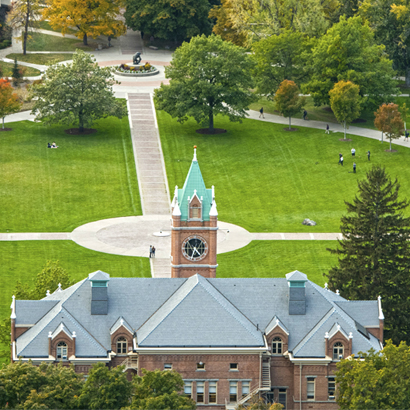Degree Audit
Degree audits in Degree Works display a student's progress towards their degree. Audits display outstanding requirements for degree completion.
An audit is informed by the major, minor, concentration, and/or certificate that the student has declared. Satisfied degree requirements are populated by courses and grades from the student's transcript, including transfer work.
Degree Completion
Once your degree progress displays as 100% completed, you are ready to apply for graduation! You must apply in order for your degree to be awarded. Make sure to meet with your advisor to discuss applying for graduation.
Once grades are posted for your final semester and you have applied to graduate, the graduation coordinators in the Registrar's Office will do a final audit of your degree completion to ensure that all requirements have been met. Then, your degree will be awarded.
If there are any remaining requirements, the graduation coordinators will email you or your academic advisor with next steps.
Visit the graduation page for instructions on how to apply.
Updates
Data in Degree Works refreshes nightly, so any changes to the following will appear the next day.
- Major, minor, concentration, certificate
- Advisor
- Registration
- Grades
Certificates and Dual Degrees
Certificates and each degree in a dual degree are considered to be separate credentials. Each credential appears in its own degree audit.
To toggle between different degrees and certificates, click the "Degree" dropdown in the top-right corner to select the credential you would like to view.
Audit Sections
Degree audits are divided into the following blocks. Within each block, the left-hand column displays a status symbol to show whether or not the requirement has been satisfied.
Status symbols:
- Complete - Green check mark
- In Progress - Blue half circle
- Prerequisite - Blue clipboard
- Not complete - Red circle
Identify outstanding requirements marked with a red circle when planning classes for upcoming semesters with your advisor.
Sections
- Student ID (790)
- Name
- Degree
- Level (Undergraduate, Graduate, Law)
- Class Standing (Freshman, Sophomore, Junior, Senior)
- Major, Minor, Concentration
- College
- Academic Standing (Good Standing, Academic Warning, Academic Suspension)
- Campus
- Cohort(s)
- Confidentiality Indicator
- Advisor(s)
- Total Credits Earned
- Overall percent of degree completed
- Institutional GPA
- Settings
- Minimum number of credits (total)
- Minimum number of credits (taken at UM)
- Most recent credits (taken at UM)
- Minimum number of credits (upper division)
- Minimum overall GPA
- General education requirements
- Major requirements
- Cohort requirements (e.g. Honors College)
- Group I - English Writing Skills
- Group II - Mathematics Literacy
- Group III - Modern and Classical Languages
- Group IV - Expressive Arts
- Group V - Literary and Artistic Studies
- Group VI - Historical and Cultural Studies
- Group VII - Social Sciences
- Group VIII - Ethical and Human Values
- Group IX - Democracy and Citizenship
- Group X - Cultural and International Diversity
- Group XI - Natural Science
Current as of March 5, 2024. See general education requirements in the University Catalog for most up-to-date information.
- Minimum major GPA
- Required lower division courses
- Required upper division courses
- Degree electives
- Overall number of credits in major
- Any other major-specific requirements not listed above
Individual majors, minors, concentrations, and cohorts are displayed in separate blocks.
General electives are displayed in this block. These are courses that count towards the overall number of credits earned for a degree but do not count towards any particular general education or major-specific requirement.
All courses that a student is not receiving credit for appear in this block. This includes failed classes (F, NF, NCR, NC, etc.), dropped classes (W, WP, WF), and incomplete grades (I).
Repeated courses also appear in this block. Read more about retaking classes.
Courses in this block are not counted towards degree requirements.
Current registration appears in Degree Works as "in progress" with "INP" as the placeholder grade. These courses will populate degree requirements above with a blue half-circle status symbol in the left-hand column.
At the end of the semester, final grades appear in Degree Works after they are posted to transcripts. Typically, this takes place around the Friday following final exams week. See the grading deadlines page for the estimated date that grades will post to transcripts.
Courses that a student is registered for in an upcoming semester appear here. Once the semester begins, these courses will move to the in-progress section.
Exceptions to degree requirements appear in this block. Exceptions include substitutions for requirements, waivers of requirements, changing limits, etc.
Advisors enter petitions in Degree Works to make exceptions to major, minor, concentration, and/or certificate requirements.
To request an exception to overall degree requirements or general education requirements, the student must submit a graduation appeal.
Notes entered by advisors appear in this block, including notes that correspond with exceptions made in the block above.
Troubleshooting
If you believe there is a discrepancy with your degree audit, contact your advisor to determine the cause and solution.
Common reasons that a requirement does not display as completed include:
- You did not receive the minimum grade to complete the requirement.
- You are not registered for a course that satisfies the requirement.
- Your advisor has not yet entered a petition for an exception to a degree requirement.
- Data refreshes overnight in Degree Works, so changes to grades and registration feed into your degree audit the following day.
- You have not declared the major, minor, concentration, or certificate that you are working towards. Advisors can email the Registrar's Office to modify your major.
- Your catalog year needs to be updated. Speak to your advisor about catalog year changes.
- Your transfer transcript has not yet been articulated on your UM transcript, or the admissions office has not received your transfer transcript.
- A transfer course was articulated on your UM transcript with a different course number than the degree requirement. Your advisor can enter a petition to allow the transfer course to count.
If your advisor determines that your audit is indeed incorrect, they will contact the Registrar's Office for assistance at graduation@umontana.edu.