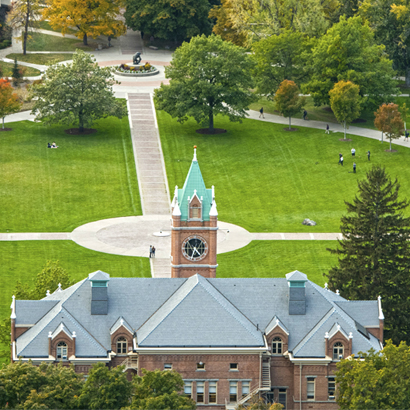Degree Works
Degree Works is an online tool for students and advisors to monitor academic progress and plan ahead for degree completion. Currently, Degree Works is available for all undergraduate students. Implementation for graduate-level degrees is in progress.
Degree Works is accessed through UM's secure single sign-on. Students, advisors, faculty members, and authorized staff can view a student's progress in Degree Works.

Degree Audit
A Degree Works audit displays a student's progress towards their degree and highlights remaining requirements.

Plans
Plans in Degree Works allow students to map out courses for future semesters with their advisor to ensure that they are on track for graduation.

What-If
The What If feature allows students to view hypothetical degree progress and outstanding requirements for another major, minor, or certificate.

GPA Calculator
Degree Works has a built-in GPA calculator that allows students to plug in their projected grades for the semester to see the effect on their cumulative GPA.
Advisors
Petitions
Petitions in Degree Works are a tool for modifying requirements for a student. Generally, petitions come in the form of substitutions and waivers of major, minor, concentration, or certificate requirements.
Petitions must be submitted by a student's advisor.
Request Degree Works Access
Advisors, administrator, faculty, and staff may request access to Degree Works by submitting an Advising Security Request Form.
Issue Reporting
If any issues occur when using Degree Works, advisors can report them to the graduation coordinators at graduation@umontana.edu. Prior to reporting issues, check out the list of common troubleshooting scenarios at the bottom of the audit webpage.
Students experiencing Degree Works issues should contact their advisor for assistance.