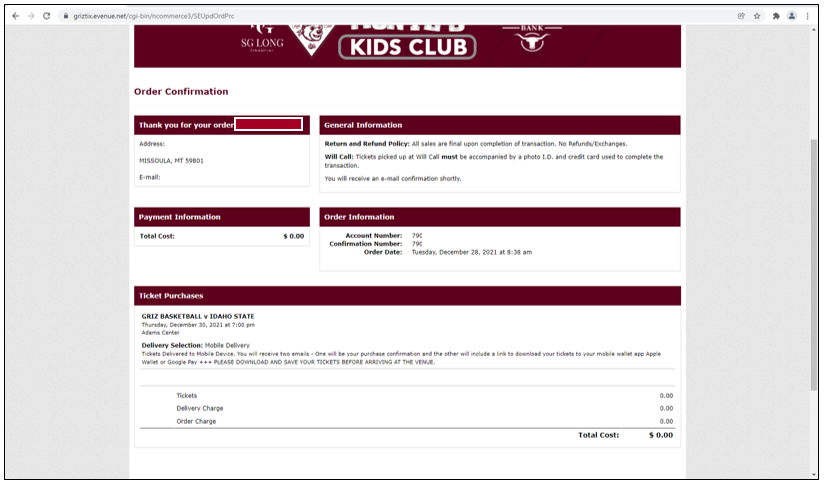Student Ticketing Guide
Mobile Student Tickets
Step 1: On the home page of www.GrizTix.com, navigate to the “Student Account Login” option.
Step 2: Once you see the Login page, you may log in if you have already activated your account and set a password.
If this is your first time using GrizTix, click on “Activate Your Student Account” to set up your account as shown in Step 3. NOTE: Access is only granted to currently matriculated, fee-paying students. If you attend Missoula College, the appropriate fees are not automatically applied to your tuition statement and must be added by contacting the student accounts office.
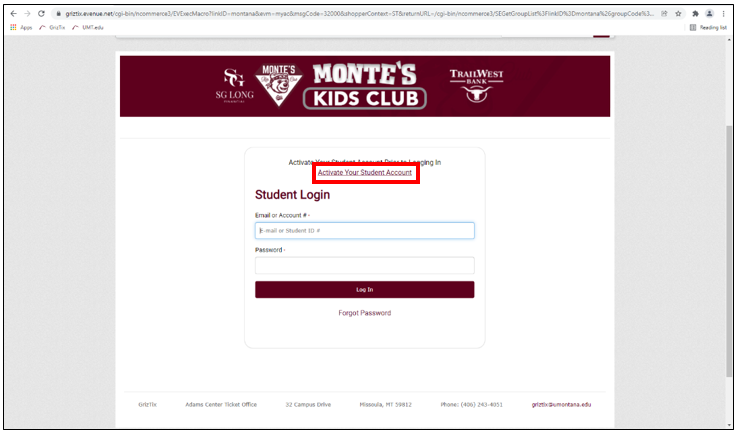
Step 3: SKIP THIS STEP IF YOU HAVE USED GRIZTIX PREVIOUSLY. Enter in your 790 Student ID#. After this, you will be asked to verify your information – please complete all required fields.
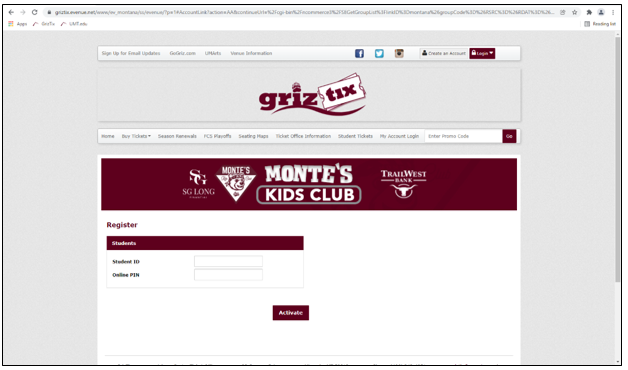
Step 4: All student tickets become available prior to each game, so you may only claim them during this time period. There is a limited amount of seats, so access is granted on a first come, first served basis. Select the game you want to attend and click “Find Tickets”
*Football, Men's and Women's Basketball, Volleyball, and Soccer require an actual ticket, saved to your mobile wallet app. Guest passes at a reduced price are available for all athletics events.
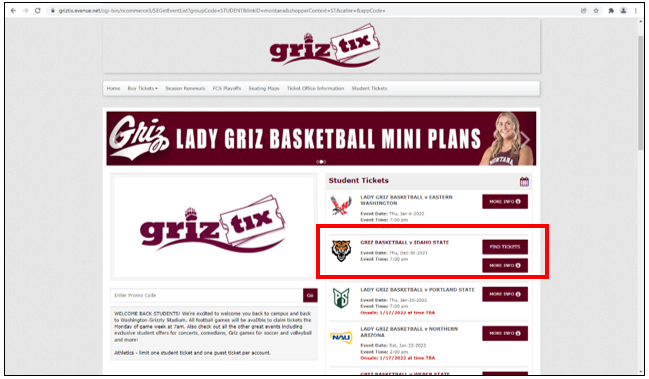
Step 5: Using the “+” and “-“ buttons, select your ticket amount. Students are only allowed one (1) complimentary ticket and one (1) guest pass.
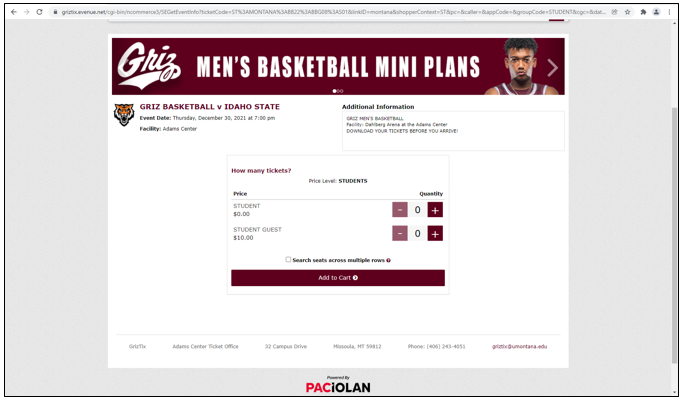
Step 6: After selecting your tickets, you will be brought to the Cart to checkout. All student tickets are sent via Mobile Delivery. Click the “CHECKOUT” button to continue. Should you need to revisit the Cart to cancel your order, click on the yellow bar at the bottom of the screen.
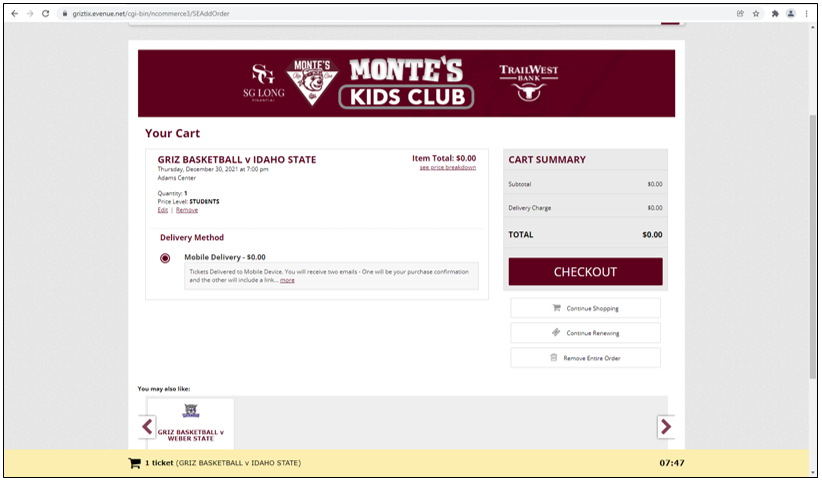
Step 7: On the Payment Information screen, double-check all your info to make sure everything is correct. Should you require payment, the ability to put in that information will show on the screen. Complimentary student tickets do not require payment. Review the Terms and Conditions carefully, then check the box above “Place Your Order” and click “Place Your Order” to receive the ticket. You also have the ability to have your tickets texted to you, where a link is sent via SMS to your phone to access your tickets.
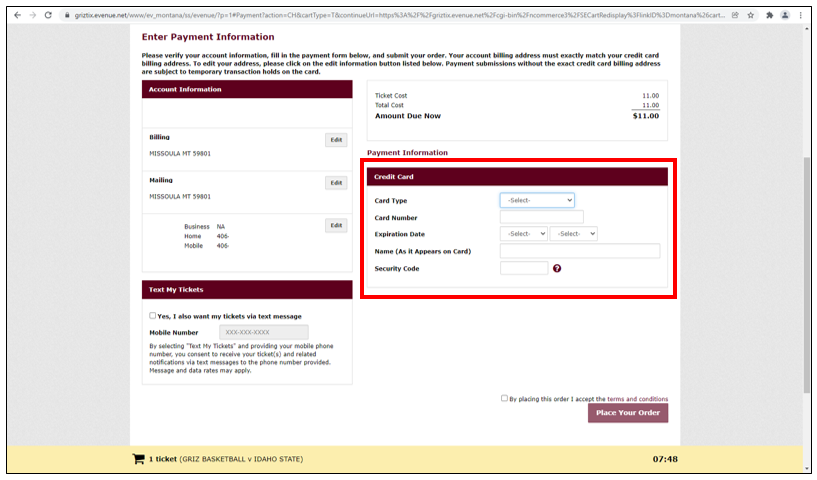
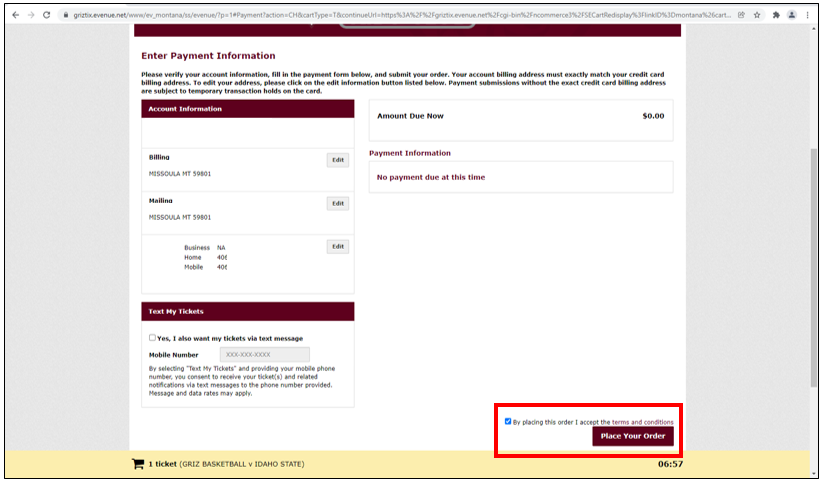
Step 8: After placing your order, you will be brought to the Order Confirmation page. Verify the information within. Once you see this page, your ticket(s) will be sent to your email. From here, follow the steps in the digital ticketing guide for saving your ticket to your mobile wallet app.