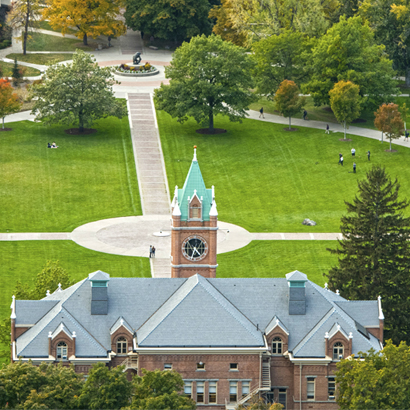Registration
Policies
Before You Register for Classes
New Students
You must be admitted by Undergraduate Admissions or the Graduate School for the semester you are looking to register for. Admissions applications are specific to the semester, so you will be inactivated if you do not enroll in that semester.
If you have been admitted for a summer semester and wish to register for fall classes, you must first register for the summer semester in order to be able to register for the fall semester.
First-semester freshman students are required to complete Admitted Student Checklist. This checklist guides you through steps that must be completed prior to registration. Once your admission checklist is complete, your academic advisor will pre-register you for courses that are required for your major and other courses based on your responses to course registration-related forms in your admission portal. Read more about Core Course Registration.
Continuing Students
If it is not your first semester, you will be eligible to register as long as you have completed a semester within the past two years.
If you have not completed a semester in the past two years, you must apply for readmission. Readmission applications are specific to the semester, so you will be inactivated if you do not complete your return semester.
Log in to CyberBear, then select Student Services.
On the Student Services menu, choose the Student Profile option.
Select the semester you wish to register for in the top left-hand corner of the screen.
Registration Notices
Click Registration Notices in the top right corner of the screen to view any outstanding requirements that must be resolved prior to registering for classes.
Outstanding requirements are preceded by a yellow triangle. Examples of possible issues include academic suspension, needing to be readmitted, etc.
At the bottom of "Registration Notices," you can view your time ticket, which lists the start and end dates of your registration period.

Holds
Click Holds in the top right-hand corner of the screen next to Registration Notices to view any holds that are active on your account. To view which processes are affected by a hold, click the white arrow next to the hold.
In the example below, the student has a hold because they have not yet completed their AlcoholEdu training. The process is affected is registration, which means the student cannot register for classes until the hold is lifted. If they have any questions, they can list the phone number provided next to their hold.

The Office of the Registrar cannot lift holds.
The first two weeks of registration is called the priority registration period. Registration for autumn and spring classes opens in phases during the priority registration period.
Students are encouraged to register during this time to have a better chance of registering for preferred classes.
Read more about priority registration and how to find your registration time ticket.
The University of Montana has mandatory advising for undergraduate students. Each semester, you must meet with your advisor in order to plan your courses for the upcoming semester.
Your advising PIN is a 6-digit passcode that you must enter in order to register for classes. Obtain your advising PIN by meeting with your advisor.
List of UM-Mountain Campus advisors
List of Missoula College advisors
The Office of the Registrar cannot provide advising PINs.
There are two action items required of students prior to registering for classes. Download PDF instructions for completing action items in CyberBear to view step-by-step screenshots of how to complete the action items.
Verify or Update Your Address
The University is required to maintain current mailing addresses and physical residences for each student.
Physical residence: Address you live at while attending school during fall and spring semesters (not your home address if you live elsewhere in between semesters)
Mailing address: Address the University can send postal mail to (e.g. dean's list letters, academic warning and suspension letters, etc.)
Read and Acknowledge the Financial Agreement
The Financial Agreement explains your financial obligations to the university when registering for classes. A copy of the Financial Agreement will be emailed to your student email account prior to registration and is also provided when completing the action item.
Read through the Financial Agreement, then scroll down and click I Agree at the bottom of the agreement.
Insurance Action
The University of Montana requires all students taking 6 or more credits to have and maintain major medical insurance either through the University or through a third-party insurance company.
Before you can register for classes, you will be prompted to BUY or REFUSE the student Blue Cross Blue Shield plan. You may refuse this option only if you have other major medical insurance coverage. You must make a selection (buy or refuse) before you can proceed to the class selection area on CyberBear. Only one selection can be made via CyberBear.
Students taking at least six state-supported credits will be eligible for the student insurance plan. Students taking 1-5 credits may petition to enroll in the Student Insurance plan. Distance-only students are not eligible for The University of Montana Student Health insurance and must refuse the health insurance.
Changes to Student Insurance and/or Curry Health Fee must be made at the Student Insurance Office no later than the 15th instructional day of the semester the student is registered for.
Read more about the Student Health Insurance Plan.
Optional Selections During Registration
Students may purchase parking passes for the current semester or academic year.
Read about the parking pass options available to students.
Students taking seven (7) or more credits are required to pay and are billed the Curry Health Fee.
Students who are enrolled for 1-6 state supported credits may choose to pay the Curry Health Fee if they wish to have full access to the Curry Health Center. Students who are enrolled for 1-6 state supported credits who do not choose to pay the Curry Health Fee cannot be seen at the Curry Health Center.
The Curry Health Center fee is waived for distance-only students, so these students are not eligible to receive Curry Health Center services.
Students who drop below 7 state-supported credits prior to the 15th instructional day of the semester will have the Curry Health Center fee removed and will lose access to services, unless the Curry Health Fee is added back on.
Changes to Student Insurance and/or Curry Health Fee must be made at the Student Insurance Office no later than the 15th instructional day of the semester the student is registered for.
Read more about Curry Health Center.
Students registered for more than 6 credits are automatically charged the Athletics fee.
Students registered for 6 credits or fewer may opt into the Athletic fee in order to obtain tickets to Grizzly athletic sporting events.
Contact Student Accounts at (406) 243-2223 to have this fee added to your account.
Students registered for more than 6 credits are automatically charged the Campus Recreation fee.
Students registered for 6 credits or fewer may opt into the Campus Recreation fee in order to gain access to recreation facilities, including the gym.
Read more about Campus Recreation.