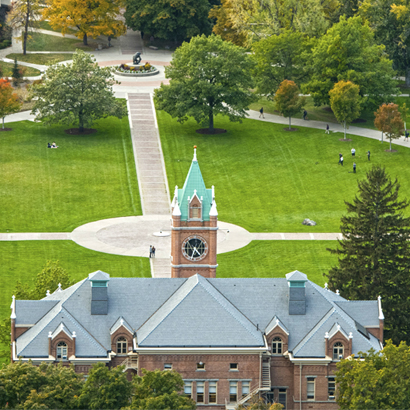Grade Modes
Grade modes determine which types of grades students can earn in a class.
If a class is set to traditional grading, students are graded on an A through F basis.
If a class is set to credit/no credit grading, students are graded on the basis of credit earned (CR) or credit not earned (NCR).
Some classes are set to an open grade mode allowing students to switch from traditional grading to credit/no credit grading.
Types
Traditional letter grades are included in the calculation of a student's GPA.
Instructors may utilize +/- symbols at their discretion. Use of the +/- symbols is limited to A-, B+, B-, C+, C-, D+, and D-.
|
Mark |
Meaning |
Quality Points Per Credit |
|---|---|---|
|
A |
Excellent |
4 |
|
A- |
|
3.7 |
|
B+ |
|
3.3 |
|
B |
Good |
3 |
|
B- |
|
2.7 |
|
C+ |
|
2.3 |
|
C |
Satisfactory |
2 |
|
C- |
|
1.7 |
|
D+ |
|
1.3 |
|
D |
Poor |
1 |
|
D- |
|
.7 |
|
F |
Failing |
0 |
Credit/no credit grades are not included in a student's GPA, so there are no quality points associated with CR and NCR.
If you are in an open grade mode class and want to switch to credit/no credit, click on "Open (Student Choice)" below for more information.
|
Mark |
Meaning |
|---|---|
|
CR |
Assigned for work deserving of credit (A through D-) |
|
NCR |
Assigned for work of failing quality (F) |
*Note that CR and NCR are not defined in relation to traditional A through F letter grades for graduate coursework.
When registering for an open grade mode class in CyberBear, the default grade mode is traditional.
To switch to credit/no credit, students may do so in the Schedule & Options tab of the CyberBear registration module. Visit How to Register for instructions on how to change grade modes.
Students may elect to switch to credit/no credit in CyberBear through the first 15 instructional days of the semester. After that point, late requests are subject to instructor and advisor approval.
All classes, except ACTivities courses, may be audited.
To switch to audit, students may do so in the Schedule & Options tab of the CyberBear registration module. Visit How to Register for instructions on how to change grade modes.
If a course is set up with a traditional-only grade mode or a credit/no credit grade mode, the grade mode will not be editable in CyberBear. Instead, you can email registration@umontana.edu from your student email to request to switch to audit. Please include your 790 number and the course information.
The student must elect to audit a class upon registering for the class or within the first fifteen instructional days of the semester. Auditing is no longer an option after the 15th instructional day.
View Grade Mode
To view what kind of grade mode a course is set up with, locate the course in Course Search, then click on the title of the course. The grade mode is listed in the Class Details tab.
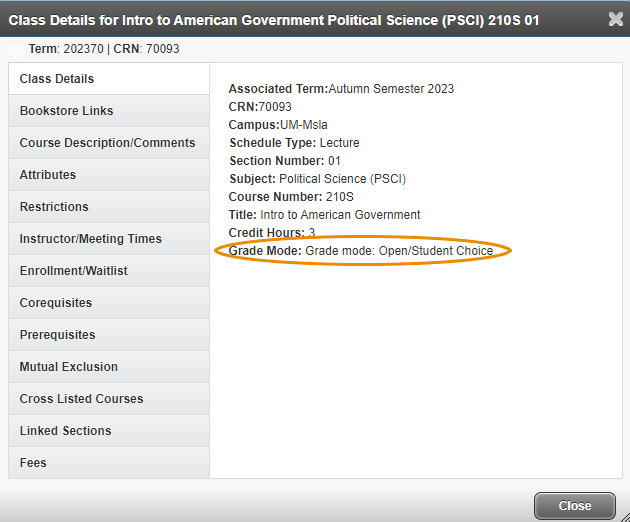
Departments: Setting Grade Modes
All course attributes for each semester roll over as-is from the previous year. During schedule edits, departments may indicate changes to grade modes for their department's courses.
After schedules have been posted, the department must email registrar_rooms@umontana.edu to make changes to grade modes.
Grade modes may only be changed through the 15th instructional day of the semester. All students in the class must be notified of changes no later than the 15th instructional day, and grade modes must be published in course syllabi.