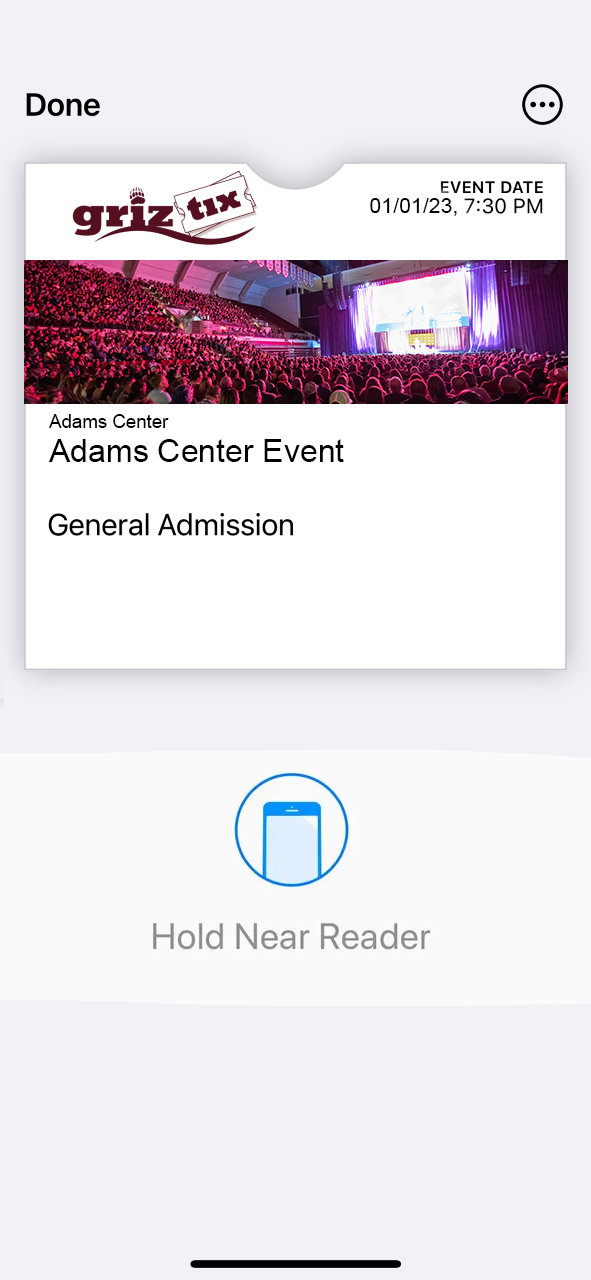iPhone Ticket Download Tutorial
Apple/IOS Mobile Ticketing Guide
These Screenshots were taken from an iPhone.
The Event shown in the Screenshots is for demonstration purposes only and does not reflect any real event, date or time.
Step 1: Login to GrizTix.com through your device’s browser app. Google Chrome is the recommended browser to use. Safari also works for iPhone.
![]()
![]()
Step 2: Once signed in, you will be brought to My Account. Scroll down to Upcoming Events.
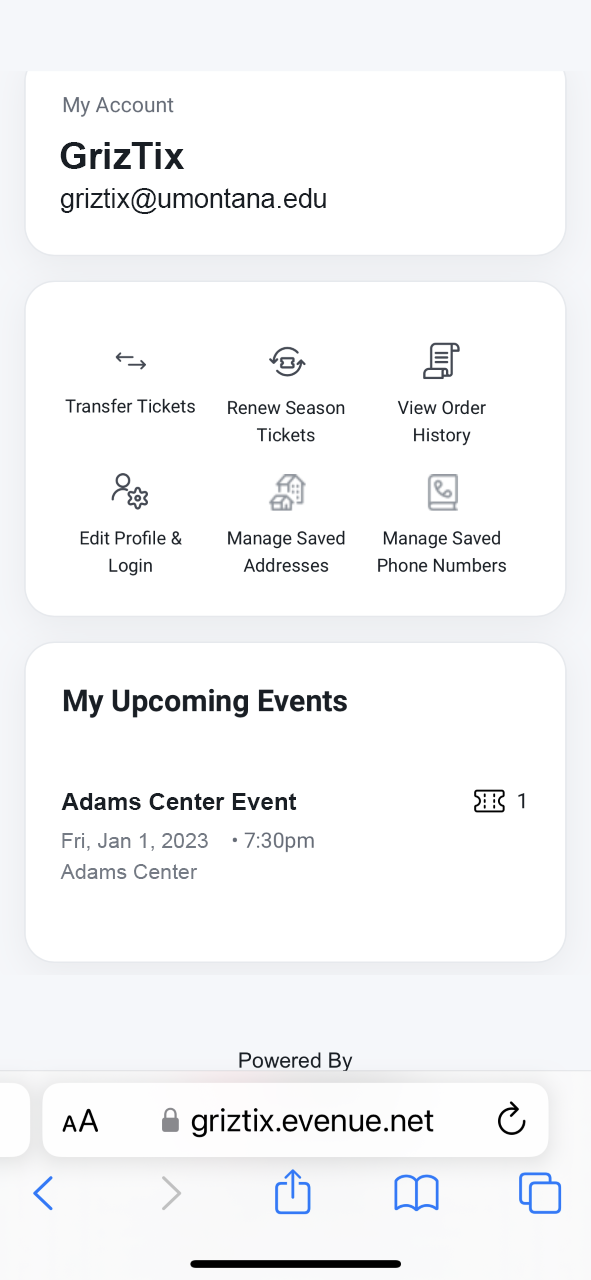
Step 3: Tap on the Event
Step 4: Tap on the black Add to Wallet Button that looks like this:
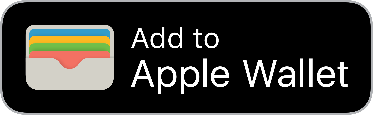
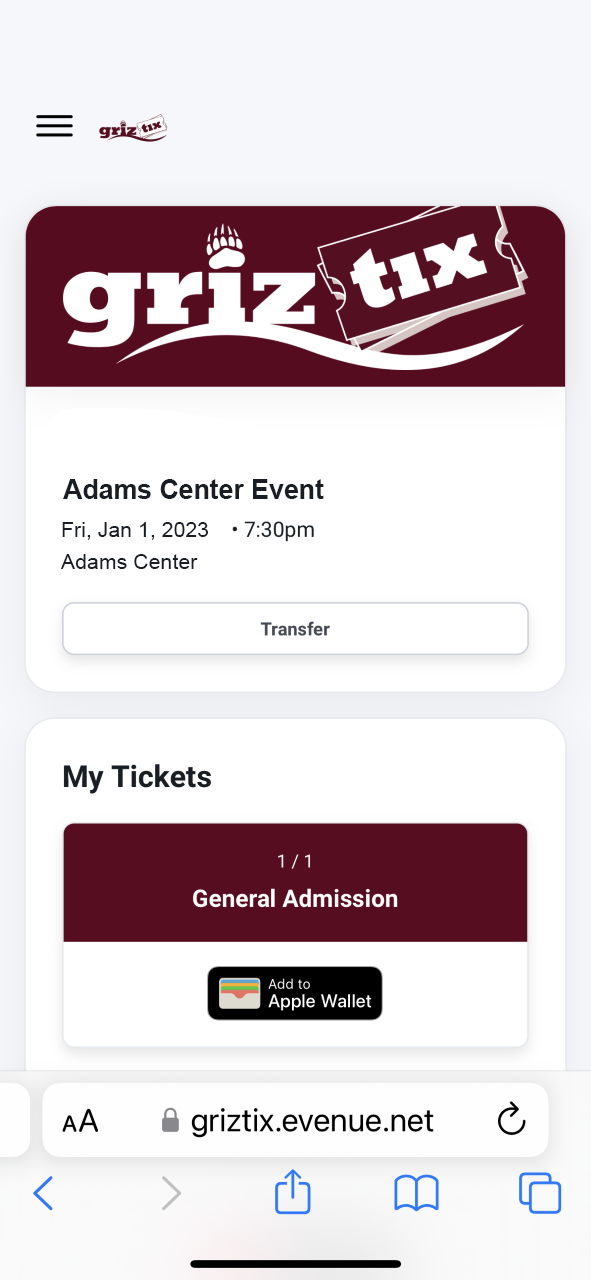
Step 5: The ticket will appear to show you the information. Tap on the Add button.
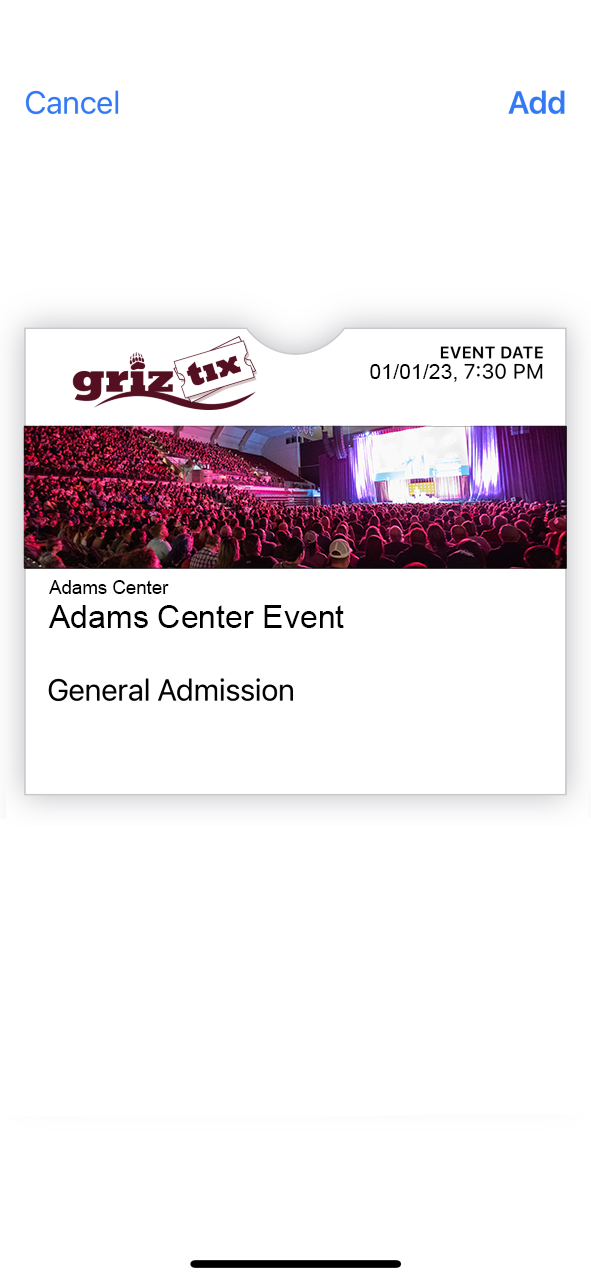
Step 6: The ticket will go away when successfully added.
Step 7: To view your ticket, go to your Apple Wallet app and scroll down to find the ticket.
![]()
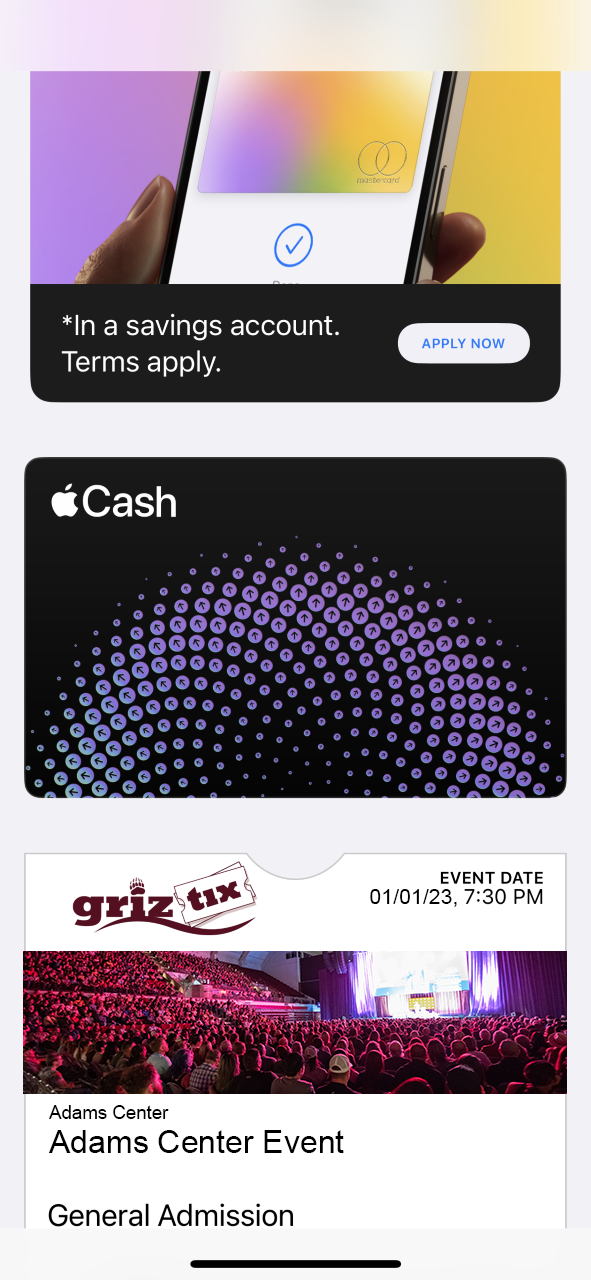
Step 8: Tap on the ticket and when it appears, it is ready to be scanned at an NFC Terminal or Scanner.