PI Approvals
General Information
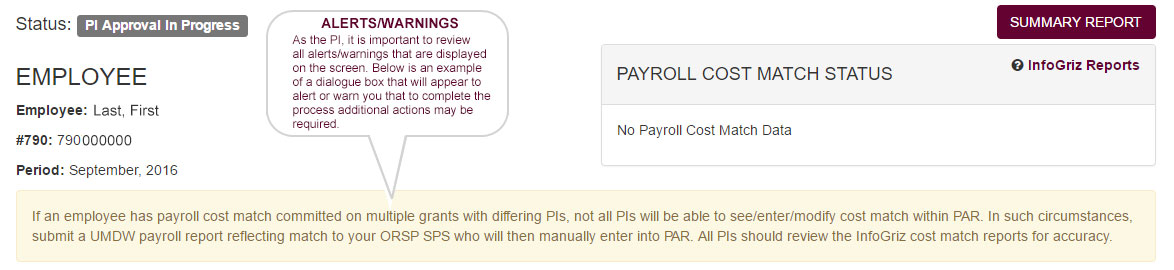
- As the PI, it is important to review all alerts/warnings that are displayed on the screen.
- Records pertaining to an employee are displayed in two different sections. "My Approvals" and "Other Approvals." NOTE: It's possible that only "My Approvals" will be displayed when approving.
- When reviewing an employee record, all pay records must be viewed. Records in "My Approvals" and records in "Other Approvals."
- When reviewing a record, the entire record must be reviewed (including cost match corresponding to the pay record and attachments.)
- No action is required for leave pool pay records.
My Approvals
All pay records within "My Approvals" are records that the PI must review and take action on.
Do you agree with the employee's action?

Selecting "Yes"
- This indicates that you agree with all actions the employee has taken on the specific pay record (including any attachments.)
- This will also allow you to modify existing cost match or add additional cost match.
Selecting "No"
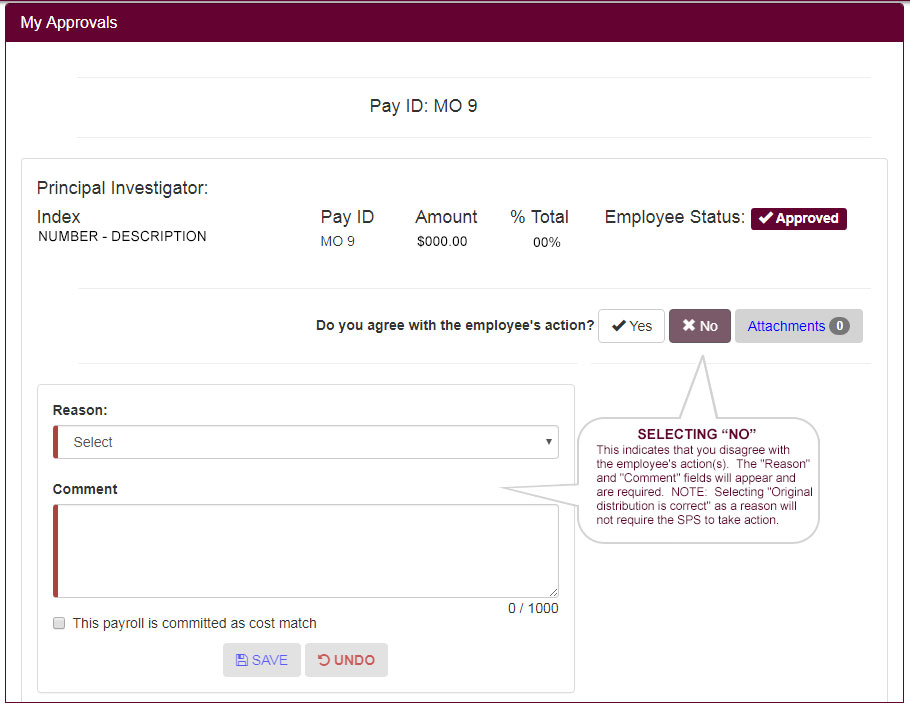
- This indicates that you disagree with the employee's action(s).
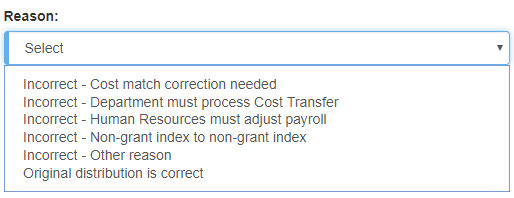
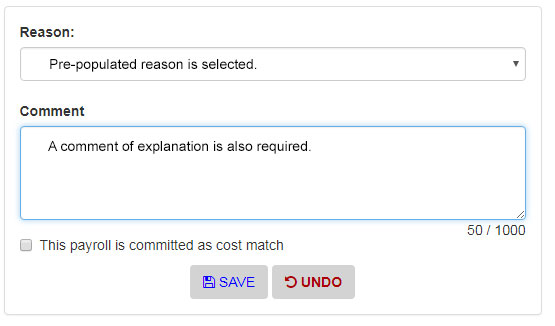
- The "Reason" and "Comment" fields will appear and are required. NOTE: Selecting "Original distribution is correct" as a reason will not require the SPS to take action.
- Users have the option of checking "This payroll is committed as cost match." This checkbox should be entered if cost match is required.
- Once all necessary information for the pay records is entered, click the "SAVE" button.
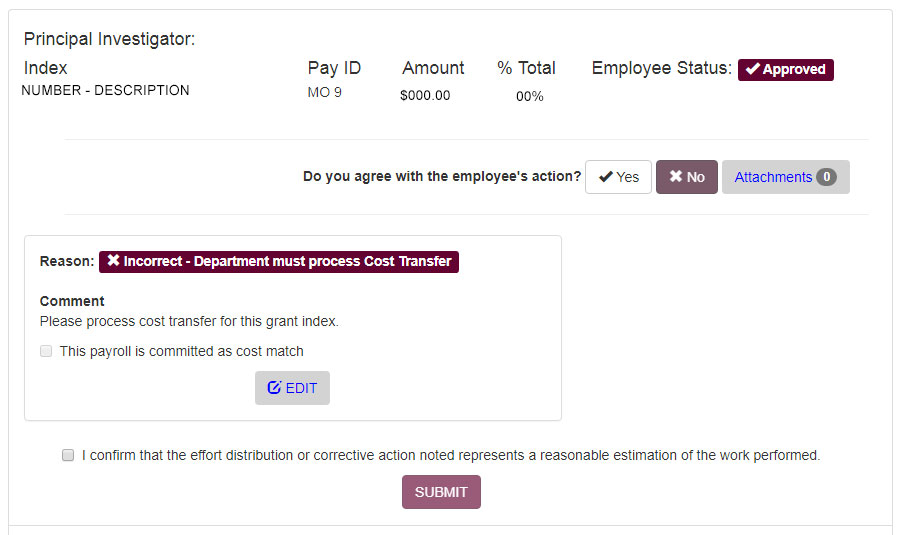
- Please ensure that any attachments that are needed for the pay record are attached before submitting the form. For a full overview of the attatchment function, please visit: System Use Overview.

- To complete the submission for the pay record, please select "I confirm that the effort distribution or corrective action noted represents a reasonable estimation of the work performed." and click the "SUBMIT" button. As a reminder, the "SUBMIT" button will only be enabled when all required fields have been entered and saved.

NOTE: Once all pay records have been approved, you will be sent to a confirmation page so it's important to review all pay records.

Other Approvals
Contains pay records that either you have approved for the employee or approvals that are assigned to other PIs. All information under "Other Approvals" is read only.
