Electronic Hiring Form
All positions must be hired via some form of recruitment (local or national), per the Equal Opportunity/Affirmative Action and University of Montana policies. Hires that may not require a recruitment are temporary employees, adjuncts, reappointments for Letter of Appointment, and hires made through the recruitment exception process. For questions about recruitment requirements, please contact the Human Resource Services (HRS) Recruitment Office.
To hire an employee(s), there are two options:
• Hire – without a recruitment
• Recruit and Hire
Help Contact
Please contact the HRS Recruitment Office for questions related to the Electronic Hiring process. However, first please review the help guide below for information. If you cannot find a solution to your question, contact uapprove@mso.umt.edu.
Monthly IT Short courses are offered on the Electronic Hiring Form. For more information and to register, please visit https://www.umt.edu/it/training.
General Information
Any field with a red line on the left-hand side is a required field, and the form cannot be submitted until all required fields are completed.
The form may be saved and continued later by clicking the “save” button at the bottom of every page. Saved forms will be available under the “Working On” section under the “Submission Status” on the U-Approve homepage.
Status of a form can be tracked throughout the process under the “Submission Status” section on the U-Approve homepage.
Form Requirements
The form can only be submitted when all required fields have been entered. Like all U-Approve forms, if the SUBMIT button is disabled, then a requirement has not been met. Please save your form before reviewing it for errors.
If the SUBMIT button is disabled, there are additional requirements that must be met. An example of a check like this is to ensure all distribution records have been saved. The checks vary per Position Type and Position Subtype.
Position Information
Replacement/Import Position Information
For a replacement, a user can search an existing employee by 790 or by employee name. Select the position for which a recruitment and hire will be conducted.
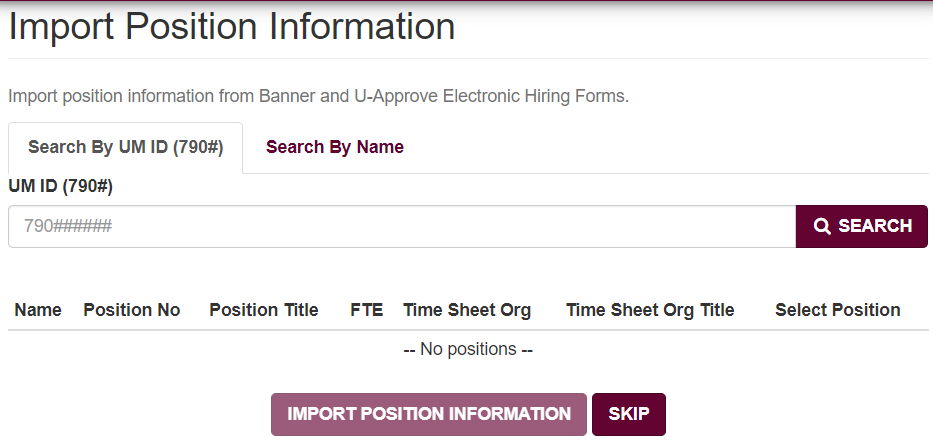
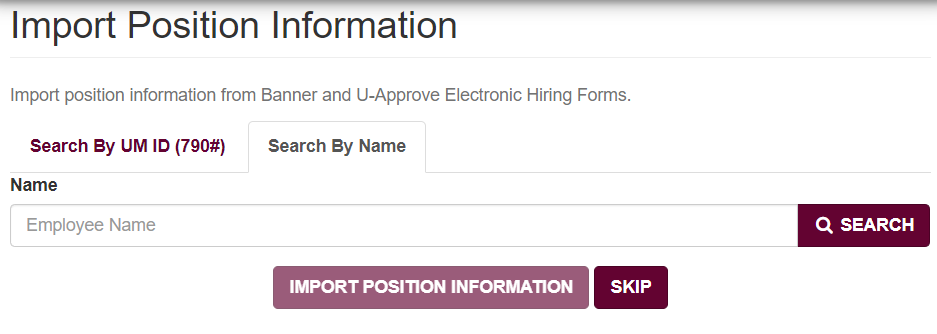
For the name search, a partial search is conducted based on the first name and last name. Only a set number of results are returned when a user clicks the "SEARCH" button. If you do not see the person you are looking for, try using the full last name and a couple letters of the first name.
Once a person's information is selected, the Position No, Position Title, Time Sheet Org, Time Sheet Org Title, FTE, Employee Class Code, Suffix and Labor Distribution (based on person being replaced) will fill into the form.
New Position
For a new position, click “Skip.”
Position Type
A user must select a position type when starting a recruitment. A position subtype may also be required. The information tabs and required fields change based on the position type.
Time Sheet Org
Enter the number of the time roster for payroll purposes. Typing the department name in the field will provide a drop-down menu to select department and fill-in time sheet organizational number.
Labor Distribution
Imported position information will populate Labor Distribution section. Labor Distributions may be edited, deleted, and added. Indexes must be valid and active indexes.
Distribution percentage must total 100%. This is not a percentage of FTE.
Recruit and Hire
To recruit (post and advertise position on https://umjobs.silkroad.com) and hire an employee at UM, a request to recruit must be submitted and approved through U-Approve prior to the recruitment for all position types:
• Administrator
• Faculty
• Letter of Appointment
• MUS Contract Professional
• Non-tenurable Faculty (adjunct, visiting, etc.)
• Staff
• Temporary Staff
Recruitment Tab
Hiring Committee Nominees
The requirements vary for the Hiring Committee. For Faculty and MUS Contract/Contract Administrators, students are required to be on the search committee. You will be required to select the checkbox verifying the correct number of students are part of the search committee.
Changes or updates made after the form is submitted may be emailed to your HRS recruitment contact. Please do not hold on submitting the form until the committee is finalized. Updates can always be made.
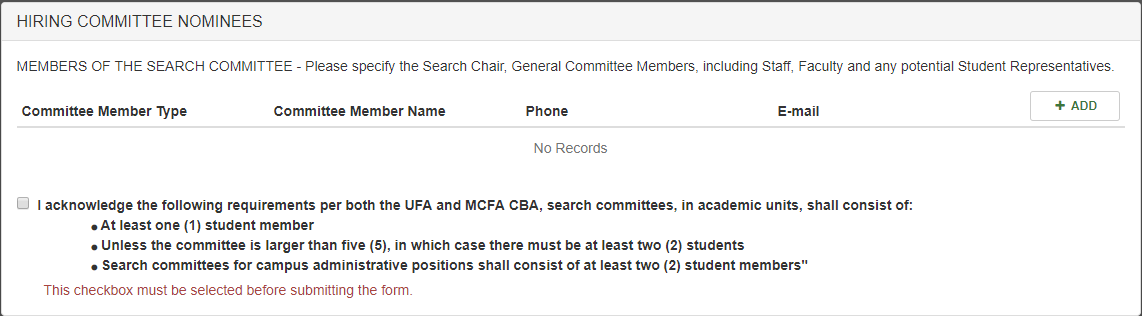
Role Description Requirements
The role description is required for non-faculty position types and temporary staff position lasting more than 90 days.
All role descriptions are reviewed by the HRS Compensation office prior to the recruitment beginning.
Routing Requirements
Routing requirements are based on the Position Type. If your department requires additional approvals, then the approvals should be added to the appropriate routing group.
The required routes are the same for every Position Type except for Faculty. When the Position Type is Faculty, the request will not go to the Compensation Office for approval.
The Recruitment Officer is based on the Position Type field and will be set automatically. If you know you will be working with a different recruiter, you may change the selection and save.
Required Routes/Approvals for Recruitment Phase
- Dean / Director / Designee: Individual with budget authority to approve the recruitment and hiring of this position.
- Example: Academic deans, directors of departments/divisions (UM Housing, UM Dining)
- Compensation Office: Compensation Manager
- Vice President / Executive Officer: Select from drop-down
- President’s direct report sectors – select Paul Lasiter as VP
- Vice President of Operations and Finance: Auto populates
- Recruitment Office: Recruitment Manager or Recruitment Specialist (auto selects)
- Additional Approvals: Program/department/college/sector specific approval can be added by clicking the “Recruitment Phase - Additional Approvers”. Examples of this are adding Hillary Stowell for all Academic Affair recruitments (VP is Jon Harbor) and Michelle Jensen for all VP Student Success units (AVP Sarah Swager and VP Jon Harbor).
- If unsure about additional approvals, please contact your vice president.
Additional approvers may be added during each phase by clicking the “Add” button on the Form Routing tab.
Required Routes/Approvals for Hiring Phase
- Supervisor: Individual responsible for supervising the employee.
- Compensation Office: Compensation Manager
- Recruitment Office: Recruitment Manager or Recruitment Specialist (auto selects)
- Additional Approvals: Program/department/college/sector specific approval can be added by clicking the “Recruitment Phase - Additional Approvers”. Examples of this are adding Hillary Stowell for all Academic Affair recruitments (VP is Jon Harbor) and Michelle Jensen for all VP Student Success units (AVP Sarah Swager and VP Jon Harbor).
- If unsure about additional approvals, please contact your vice president.
- Existing Employee – if a current employee is hired or for LOA reappointment, add employee to route to approve their contract. Otherwise, they will approve using DocuSign.
- Dean / Director / Designee: Individual with budget authority to approve the recruitment and hiring of this position.
- Example: Academic deans, directors of departments/divisions (UM Housing, UM Dining)
- Vice President / Executive Officer: Select from drop-down
- President’s direct report sectors – select Paul Lasiter as VP
- Vice President of Operations and Finance: Auto populates
- HRA: Refer to the Human Resources Associates page to determine the HRA approver.
Additional approvers may be added during each phase by clicking the “Add” button on the Form Routing tab.
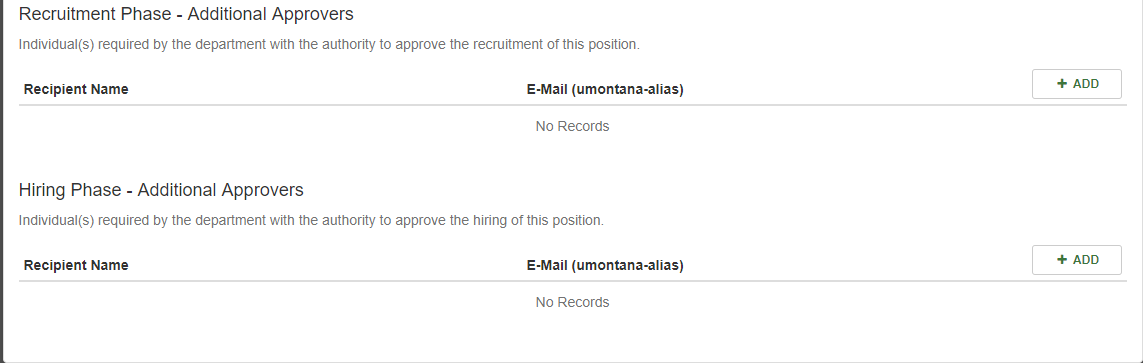
Prepared By User Route
The person entered in the “Prepared By” route field will be the person responsible for entering the hiring information once a person is selected for the position.
Approval of Recruitment
The “Prepared By” user will receive two emails when the Recruitment approval has been completed, and the position will be advertised on https://umjobs.silkroad.com.
Email 1:
The employee recruitment record has been approved. The advertising and accepting applications phase will start.
To access this record, please click on the following link to view it.
Email 2:
This email contains the link to access the form to use during the selection phase (hire). Approved recruitment forms pending the Selection phase will be available under the “Working On” section under the “Submission Status” on the U-Approve homepage.
Selection Phase (after recruitment)
Justifications must be entered into SilkRoad Recruiting prior to submitting U-Approve request.
The "Prepared By" user will access the form either through the link provided in Email 2 (above) when the recruitment was approved or under the Submission Status section “Awaiting My Approval” in U-Approve.
First, enter the requested hourly rate/salary into the U-Approve form and submit to the HRS Recruiter for review and approval. Once HRS approves the hourly rate/salary, the "Prepared By" user will receive the approval with instructions to make the offer to the candidate.
Email 3:
The offer amount for Recruitment Spec/HRS has been approved.
Please read the entire e-mail before continuing.
Electronic Hiring Form created by Briggs, Marcie
Next steps as the hiring authority:
Please make the verbal offer.
If the user accepts the offer,
- Ensure that you have a valid email address for the future employee
- Ensure to confirm a start date and write it down
- Tell the new employee that a background check e-mail will be sent to them
- Click on the link in this e-mail to access the hiring record. You will be requested to enter the candidate's e-mail, start date, first name, and last name into U-Approve.
- Tell the new employee to expect a DocuSign package sent to their email containing the following:
o role description (if applicable)
o personal information form
The DocuSign package might go to their junk folder. Please tell them to check their junk folder as well. NOTE: The new employee will be responsible for completing the information and submitting it. It is very important that they submit these documents when completed. The information will be used to ensure the employee will have a NetID when they start employment.
It is key that you submit the form in order to get the candidate paid on time when the new employee arrives.
If the user declines the offer and an offer CANNOT be made to another candidate, please
1. access the record using the link provided in this e-mail
2. set the status as "NOT APPROVED - Cancel hiring and recruitment (if applicable)."
3. add a comment
4. submit the form
If candidate accepts offer, enter their name and email address into the U-Approve form from link provided in Email 3.
HRS Recruitment will review, approve the selected candidate, and determine if DocuSign paperwork is needed and a background check.
Additional approvals will route after HRS Recruitment approves. After all other approvals are completed, the candidate will receive the following via DocuSign:
- contract (LOAs, Contract Professionals, and Faculty)
- role description (if applicable)
- personal information form
Once DocuSign is completed by the candidate, the form is routed to the Human Resource Associate (HRA) for final review, Banner entry, and approval.
The "Prepared By" user will receive an email once the form is completely approved with final instructions for the new employee.
Summary Report
The Summary Report will update upon completion with the new employee’s name, UM ID (790#), and email address provided during hire.
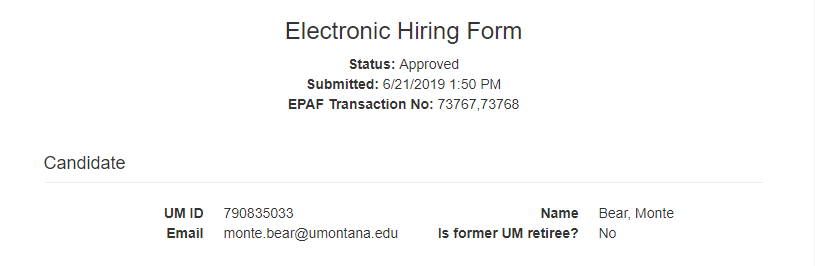
Once the 790# is generated, you may begin to onboard your employee and set up computer access, email, etc. The NetID will be available the following using the NetID lookup.
New Employee Paperwork
New employees only complete the Personal Information form in DocuSign. New employees must complete all other paperwork on or before their first day of employment.
Additional paperwork is available on the Hiring page on the Human Resource Services website.
Important Reminder: Form I-9 MUST be completed no later than the employee’s first day of work and page 2 MUST be completed within three (3) business days. Failure to do so may result in delay of employment or termination.
• I-9 *NOTE: Documentation of identification for the I-9 Form is required. The new employee must complete the I-9 at the main HRS office in Lommasson 252. Please contact HRS for remote employee I-9 instructions if employee is not working and located in Missoula, MT.
• Only employees hired through a recruitment complete their I-9 in HRS. Departments hiring temporary employees or adjuncts may continue to complete I-9 forms in the department.
Hire – without a recruitment
All positions must be hired via some form of recruitment (local or national), per the Equal Opportunity/Affirmative Action and University of Montana policies. Hires that may not require a recruitment are temporary employees, adjuncts, reappointments for Letter of Appointment, and hires made through the recruitment exception process. For questions about recruitment requirements, please contact the Human Resource Services (HRS) Recruitment Office.
Routing Requirements
Routing requirements are based on the Position Type. If your department requires additional approvals, then the approvals should be added to the appropriate routing group.
The required routes are the same for every Position Type except for Faculty. When the Position Type is Faculty, the request will not go to the Compensation Office for approval.
The Recruitment Officer is based on the Position Type field and will be set automatically. If you know you will be working with a different recruiter, you may change the selection and save.
Required Routes/Approvals for Hiring Phase
- Supervisor: Individual responsible for supervising the employee.
- Compensation Office: Compensation Manager
- Recruitment Office: Recruitment Manager or Recruitment Specialist (auto selects)
- Additional Approvals: Program/department/college/sector specific approval can be added by clicking the “Recruitment Phase - Additional Approvers”. Examples of this are adding Hillary Stowell for all Academic Affair recruitments (VP is Jon Harbor) and Michelle Jensen for all VP Student Success units (AVP Sarah Swager and VP Jon Harbor).
- If unsure about additional approvals, please contact your vice president.
- Existing Employee – if a current employee is hired or for LOA reappointment, add employee to route to approve their contract. Otherwise, they will approve using DocuSign.
- Dean / Director / Designee: Individual with budget authority to approve the recruitment and hiring of this position.
- Example: Academic deans, directors of departments/divisions (UM Housing, UM Dining)
- Vice President / Executive Officer: Select from drop-down
- President’s direct report sectors – select Paul Lasiter as VP
- Vice President of Operations and Finance: Auto populates
- HRA: Refer to the Human Resources Associates page to determine the HRA approver.
Additional approvers may be added during each phase by clicking the “Add” button on the Form Routing tab.
Approval of Hire
If position requires a role description, the role description will be reviewed by HRS Compensation first. Then HRS Recruitment will review, approve the selected candidate, and determine if DocuSign paperwork is needed and a background check.
Additional approvals will route after HRS Recruitment approves. After all other approvals are completed, the candidate will receive the following via DocuSign:
o contract (LOAs, Contract Professionals, and Faculty)
o role description (if applicable)
o personal information form
Once DocuSign is completed by the candidate, the form is routed to the Human Resource Associate (HRA) for final review, Banner entry, and approval.
The "Prepared By" user will receive an email once the form is completely approved with final instructions for the new employee.
Summary Report
The Summary Report will update upon completion with the new employee’s name, UM ID (790#), and email address provided during hire.
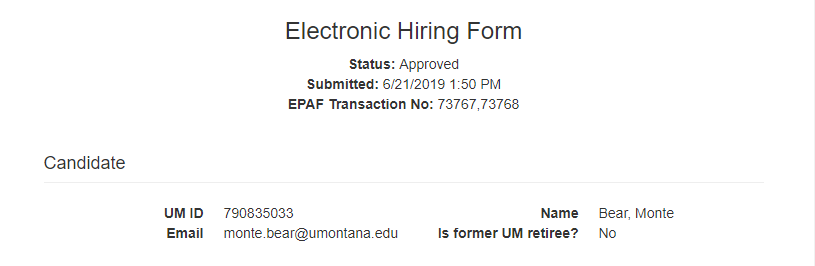
Once the 790# is generated, you may begin to onboard your employee and set up computer access, email, etc. The NetID will be available the following using the NetID lookup.
New Employee Paperwork
New employees only complete the Personal Information form in DocuSign. New employees must complete all other paperwork on or before their first day of employment.
Additional paperwork is available on the Hiring page on the Human Resource Services website.
Important Reminder: Form I-9 MUST be completed no later than the employee’s first day of work and page 2 MUST be completed within three (3) business days. Failure to do so may result in delay of employment or termination.
• I-9 *NOTE: Documentation of identification for the I-9 Form is required. The new employee must complete the I-9 at the main HRS office in Lommasson 252. Please contact HRS for remote employee I-9 instructions if employee is not working and located in Missoula, MT.
• Only employees hired through a recruitment complete their I-9 in HRS. Departments hiring temporary employees or adjuncts may continue to complete I-9 forms in the department.
