UM Operating Policy: Revising Policy
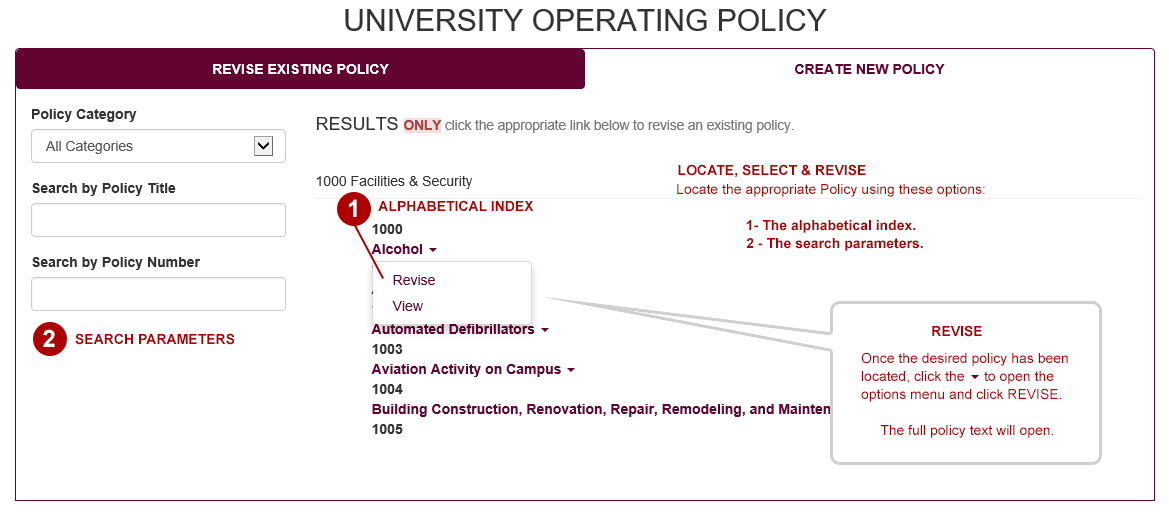
LOCATE, SELECT & REVISE
Locate the appropriate Policy using these options:
1 - The alphabetical index.
2 - The search parameters.
REVISE
Once the desired policy has been located, click the DOWN ARROW to open the options menu and click REVISE. The full policy text will open.
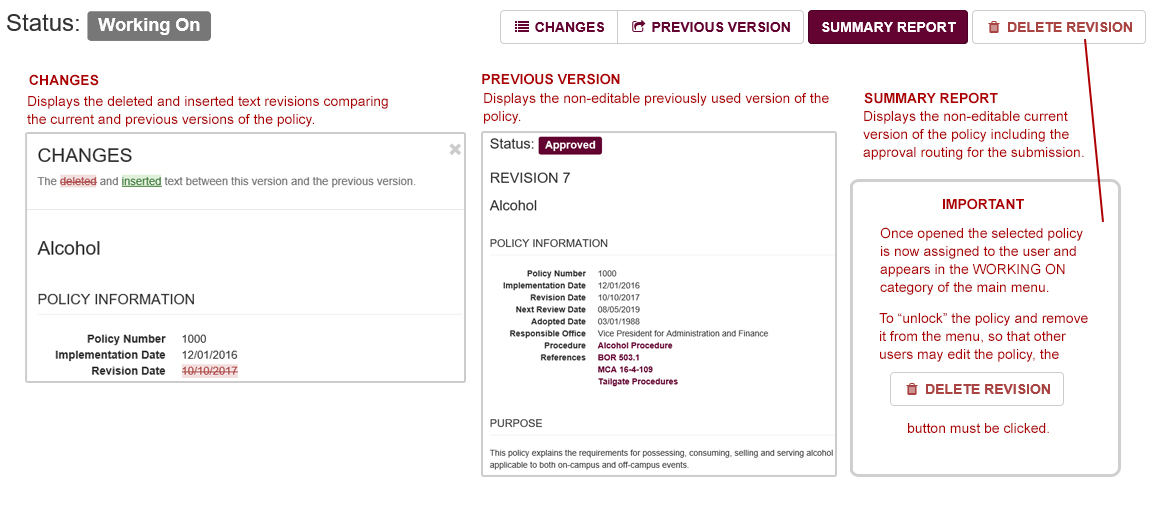
CHANGES - Displays the deleted and inserted text revisions comparing the current and previous versions of the policy.
PREVIOUS VERSION - Displays the non-editable previously used version of the policy.
SUMMARY REPORT - Displays the non-editable current version of the policy including the approval routing for the submission.
IMPORTANT NOTE: DELETING THE REVISION - Once opened the selected policy is now assigned to the user and appears in the WORKING ON category of the main menu. To “unlock” the policy and remove it from the menu, so that other users may edit the policy, the DELETE REVISION button must be clicked.
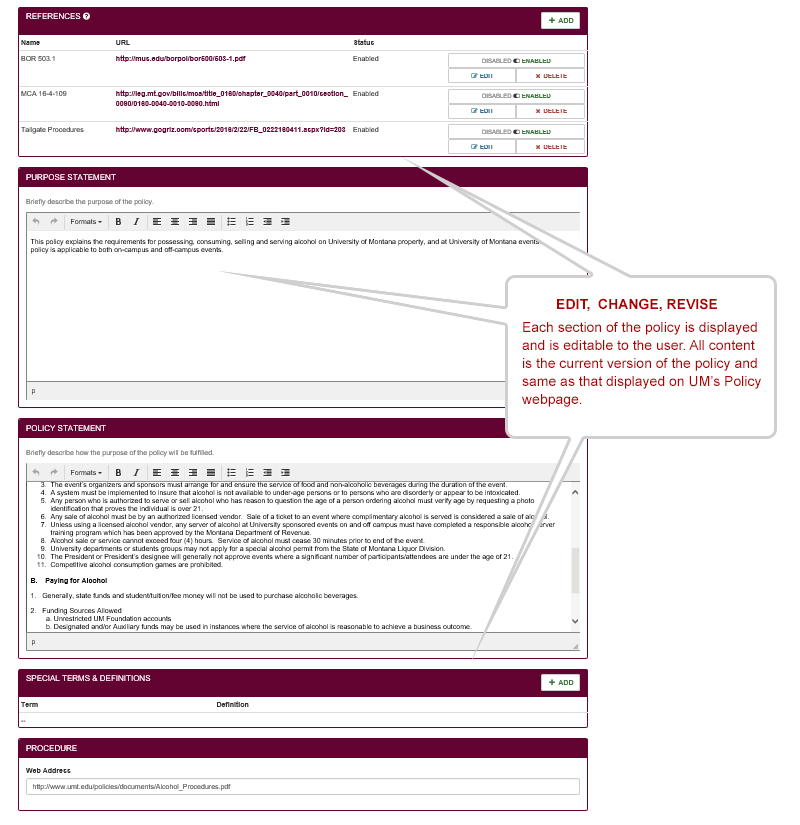
EDIT, CHANGE & REVISE
Each section of the policy is displayed and is editable to the user. All content is the current version of the policy and same as that displayed on UM’s Policy webpage.
